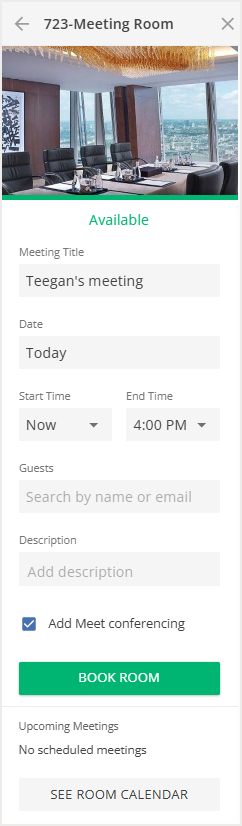Please note that your subscription plan determines the specific set of features available to you, which may result in differences between what you see and the images presented in this article. For further details on the features included in your plan, please contact your OfficeSpace Admin.
If you'd like to use Google Meet as video conferencing for your meeting, you can do so thanks to OfficeSpace's Google Calendar Integration.
Finding Calendar Integrations
Enabling Google Meet Video Conferencing
Adding Video Conferencing to Your Room Booking
Finding Calendar Integrations
Calendar Integrations can be found under Admin (1) in the Connectors (2) area. You can access Connectors using the Hamburger menu. You'll need Admin access in order to see these items in the menu.
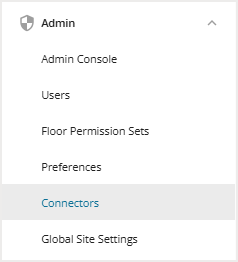
Enabling Google Meet Video Conferencing
First, you'll need to enable Google Calendar integration. In the Calendar Integrations panel (1), Select Google Calendar (2) to be taken to the Google Calendar integration page.

On the Google Calendar integration page, select the toggle (1) to turn on Google Calendar integration. It is only possible to have one active calendar integration at a time, so if you have another integration active, please deactivate that before you proceed.
Select the Enable Meet Conferencing checkbox (2) to enable Google Meet.
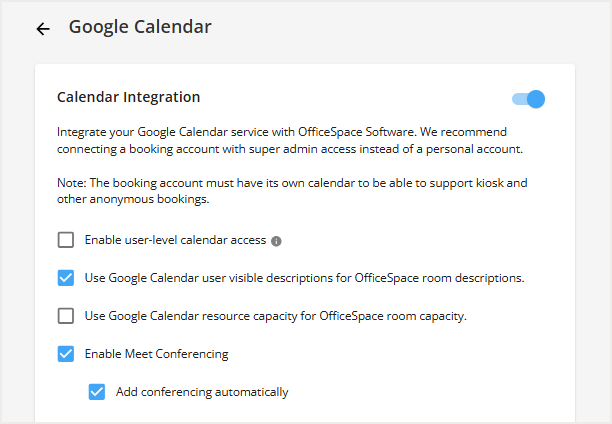
Select the Add conferencing automatically checkbox to ensure a conferencing link is added whenever someone books a room in OfficeSpace.
Adding Video Conferencing to your Room Booking
Now that you've enabled Google Meet as a video conferencing option, you'll find the checkbox to add it to your meeting on any meeting request that you create. Once checked, simply book your room as normal, and people will be able to attend using Google Meet, instead of attending in person. Note that the Add Meet conferencing may be automatically checked, depending on your organization's settings.