Please note that your subscription plan determines the specific set of features available to you, which may result in differences between what you see and the images presented in this article. For further details on the features included in your plan, please contact your OfficeSpace Admin.
With Global Desk Booking settings, you have more control over the configuration of your desk booking process. Your organization can manage the process at a global level, setting universal parameters such as when bookings can occur and confirmation and notification options. Please note that any global changes you make will impact all of your desk booking settings, across all sites and floors.
To learn how to override your Global Desk Booking settings on a per-site basis, check out the Site Specific Desk Booking Settings article.
Navigating to Global Desk Booking Settings
General Settings
Self-Service Bookings
By Request Bookings
Check-In
Confirmation Emails
Reminder Notifications
Desk Lending
Navigating to Global Desk Booking Settings
To navigate to Global Desk Booking settings, select the Hamburger menu and expand the Admin accordion menu. Then select Global Desk Booking Settings.
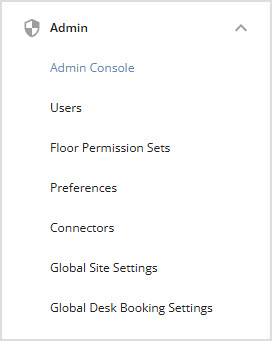
General Settings
The General Settings section allows you to manage the general configuration and limits of desk bookings within your workplace. You are able to configure the following settings:
Advance Booking Limit
Allow Recurring Bookings
Limit Desk Bookings to Site Operating Hours
Enforce Full Day Booking
Limit Bookings to One Per Day Per Desk
Prevent Concurrent Bookings for an Employee
Enable Private Bookings Option
Automatically create desk bookings when presence is detected
Advance Booking Limit
You can use the Advance booking limit to set the maximum number of days in the future that users are able to book a desk. If you set the number to 0, only same day bookings will be allowed. For recurring bookings, the maximum number must be set to at least 10 days.
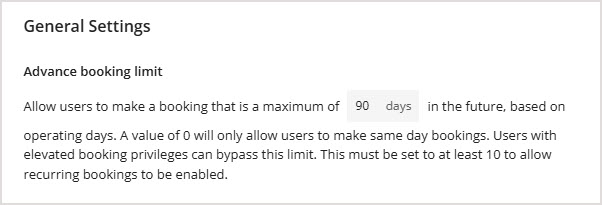
Note that users with elevated booking privileges are able to bypass this restriction.
Allow Recurring Bookings
You can use the Allow recurring bookings setting to allow users to make recurring bookings up to the maximum future date, which is determined by the Advance booking limit.
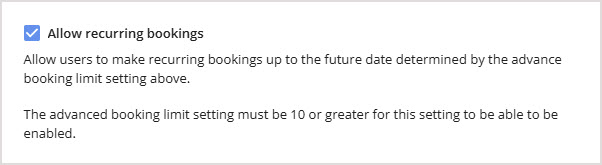
Note that this setting is only available if the Advance booking limit is set to at least 10 days.
Limit Desk Bookings to Site Operating Hours
If you have set up site operating hours in Global Site Settings, you can use this setting to limit bookings so that they can only occur during specified operation days and hours. Users will be unable to book desks before or after these hours.

Enforce Full Day Booking
This setting requires booking start and end times to match the specified operating days and hours. Users will be unable to change these set times.
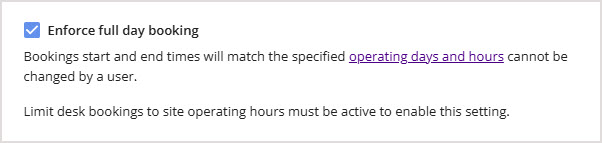
Note that the Limit desk bookings to site operating hours setting must be enabled to enforce the full day booking.
Limit Bookings to One Per Day Per Desk
Using this setting, each desk can only be booked once per day, regardless of the booking length.

Prevent Concurrent Bookings for an Employee
If this setting is enabled, an employee can only have a single active reservation at any given time.

Enable Private Bookings Option
If you enable this setting, your employees can choose to keep their desk bookings private. Users with elevated booking privileges will be able to see private bookings' details.

Automatically create desk bookings when presence is detected
This setting automatically creates desk bookings when presence is detected for an employee at a bookable desk. Bookings are only made during the site’s operating hours and won’t be created after hours.
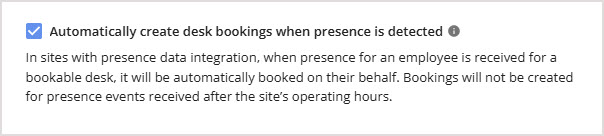
Note that Universal Presence API must be set up in order for this setting to appear.
Self-Service Bookings
Under this section, you can configure the settings for bookings made on self-service bookable desks. You have the ability to adjust the Self-service booking lead time.
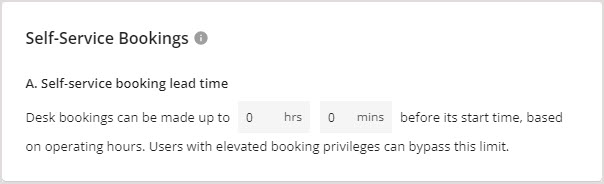
Self-Service Booking Lead Time
You can use this setting to determine how much time before its start time that a self-service booking can be made.
For example, if the start time of a booking is 12:00 and this setting is two hours, an employee will be able to book their desk before 10:00, but will not be able to book the desk between 10:00 and 12:00.
Note that users with elevated booking privileges are able to bypass this restriction.
By Request Bookings
Use this section to configure the settings for By Request bookings.
You are able to configure:
By Request Booking Lead Time
Reviewer (Booking Manager) Reminder Time
Request Auto-Decline Time
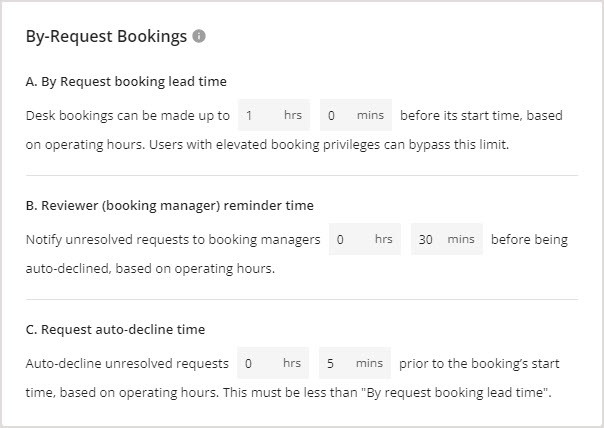
By Request Booking Lead Time
This is a configurable time frame (in hours and minutes) prior to the start of a by request booking, in which an employee can create the booking.
For example, if the start time of a booking is 12:00 and this setting is two hours, an employee will be able to book their desk before 10:00, but will not be able to book the desk between 10:00 and 12:00.
Note that users with elevated booking privileges are able to bypass this restriction.
Reviewer (Booking Manager) Reminder Time
This is a configurable time frame, in hours and minutes, prior to the start of a by request booking, before a notification is sent to a Booking Manager about an unresolved request being auto-declined.
Request Auto-Decline Time
This is a configurable time frame, in hours and minutes, prior to the start of a by request booking, that an unresolved booking request will be auto-declined.
Note that this amount of time must be less than the By request booking lead time.
Check-In
The Check-In section allows you to configure the settings related to desk booking check-in. Using these settings, you are able to configure:
Enable Desk Booking Check-In
Check-In Window Start and End Time
Automatically Check In Occupants When Presence Is Detected
Check-In Notifications
Remove Abandoned Desk Bookings
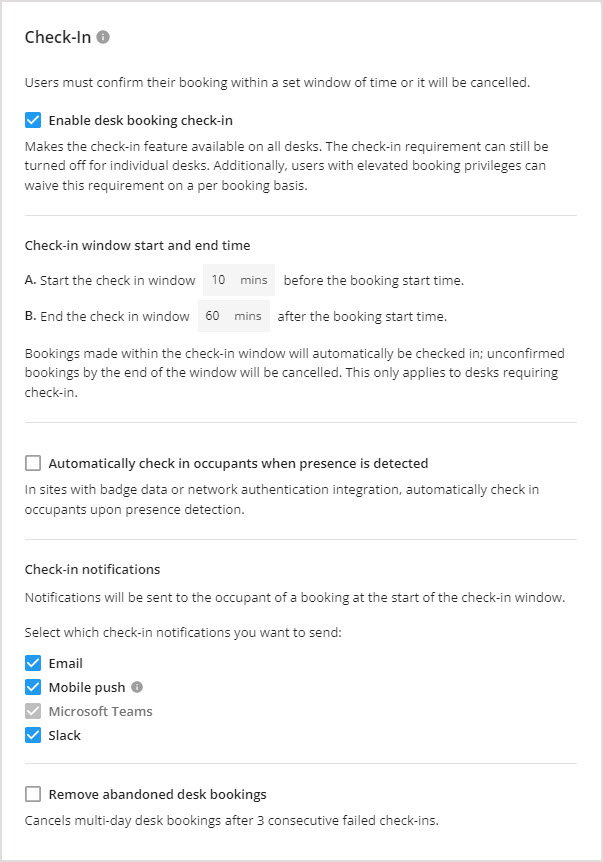
Enable Desk Booking Check-In
This setting makes check-in available on all desks. The check-in requirement can still be turned off for individual desks using Move Manager. Additionally, users with elevated booking privileges can waive this requirement on a per-booking basis.
Check-In Window Start and End Time
Using this setting, you can determine how long before and after the beginning of a booking that an employee can check in. Any booking not confirmed before the end of the window will be automatically canceled. Any booking created during the check-in window will be automatically checked in. This setting applies only to desks that require check-in.
If you have employee presence enabled in OfficeSpace, then employees will be automatically checked in to their desk bookings
Automatically Check In Occupants When Presence Is Detected
When employee presence is enabled in the system, OfficeSpace will detect badge data or network authentication. This setting can be enabled to automatically check in users to desk bookings that require check-in upon arrival at the office.
Check-In Notifications
Notifications will be sent to the occupant of a booking at the start of the check-in window. Bookings created during the check-in window will automatically be checked in without sending any notifications.
Depending on the settings and integrations enabled on your system, with this configuration you can choose to send out email notifications, Slack notifications, Teams notifications, or mobile push notifications for check-in.
Remove Abandoned Desk Bookings
This setting deletes the remainder of a multi-day desk booking series after three consecutive failed check-ins.
Confirmation Emails
Following the creation of a desk booking, an employee may receive an email to confirm that the booking has been created. You can use the following settings to configure the instances when these confirmation emails are sent.
Send Email Confirmations for ‘Now’ Bookings
Bookings Made on Behalf of a User
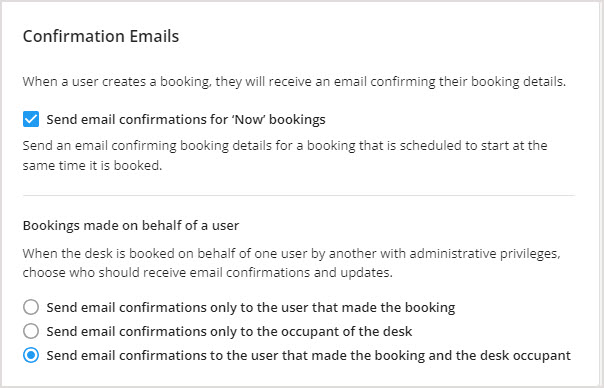
Send Email Confirmations for 'Now' Bookings
Use this setting to send an email confirmation of booking details for a booking that is scheduled to start at the same time it is booked.
Bookings Made on Behalf of a User
When the desk is booked on behalf of one user by another with administrative privileges, you can use this setting to choose who should receive email confirmations and updates. Options include sending the email to the desk’s occupant, to the person who booked the desk, or to both.
Reminder Notifications
Using this setting, you can determine what type of reminder notifications are sent prior to a booking and how long before the start of the booking they are sent.
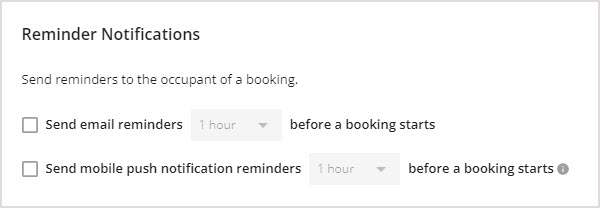
Use the email reminders setting to choose whether you would want to send email reminders and to select the time, in hours, prior to the booking when an email reminder is sent.
Use the push notification reminders setting to choose whether you would want to send push notification reminders and to select the time, in hours, prior to the booking when a push notification reminder is sent.
Desk Lending
The settings under the desk lending section allow you to enable and configure desk lending.
You can choose to enable desk lending, who can schedule desk lending dates, and the maximum number of days in the future when a desk lending can be scheduled.
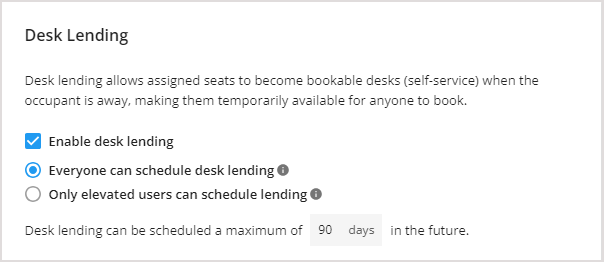
You can set up desk Booking Restrictions, which limit who can book the desk.
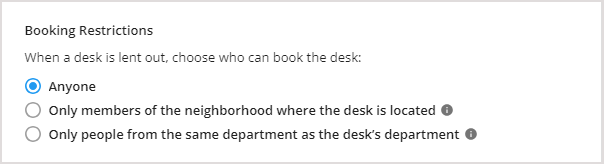
You may choose who the desk lending notifications will be sent to, and how long before a desk lending period starts will the notification be sent out.
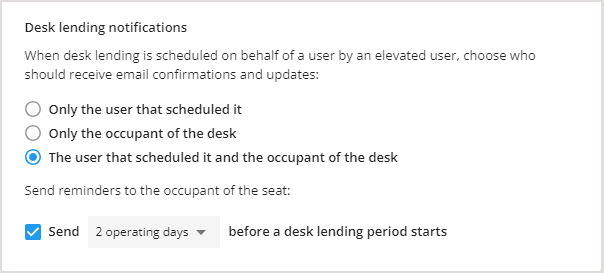
To learn how to set up desk lending in your OfficeSpace instance, check out the article Setting up Desk Lending.



