Please note that your subscription plan determines the specific set of features available to you, which may result in differences between what you see and the images presented in this article. For further details on the features included in your plan, please contact your OfficeSpace Admin.
Using the Home Menu
Dropping a Pin
Printing from Visual Directory
Desk Booking with Visual Directory
Desk Booking Management
Desk Lending in Visual Directory
Using the Home Menu
The Home Menu allows you to check your bookings, book a desk or a room. Like before, you can also see Who's In the office, but now with a quick glance, you can also see how many people are in the office. If you are a member of a Neighborhood , you can select My Neighborhood to view it. By selecting My Desks, you can see which desks are assigned to you. The Directory List is a convenient list of all of the people who work at your organization.
You can also make a request if there's something you need from your Facilities team.
The Home Menu also contains a link to our mobile app so that you can manage your OfficeSpace experience when you're away from your desk.
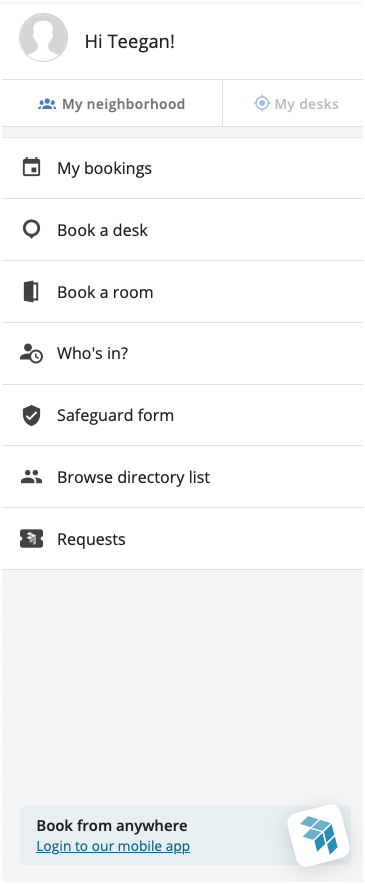
Dropping a Pin
Ever want to share a location with a colleague? Just drop a pin. Simply select and hold one spot on the floor plan for a second to drop a pin. You now have the option to copy or share a link to this location with an email in the bottom-left corner of the screen.
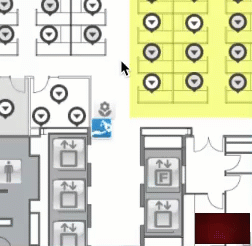
Printing from Visual Directory
In Visual Directory, you have the ability to print out your floor plan, and you can use various views to see your desired information. Check out the Printing Your Floor Plan article for more information on printing or exporting a PDF of your floor plans from Visual Directory.
Desk Booking with Visual Directory
Bookable desks are desks without a permanent employee sitting at them. They are available for day-of or scheduled booking by employees or contractors.
Desks can also be booked by selecting the bookable desk icon from the floor plan and continuing to the scheduler. You can also select Book a desk from the Home menu to walk through the Book a Desk flow.
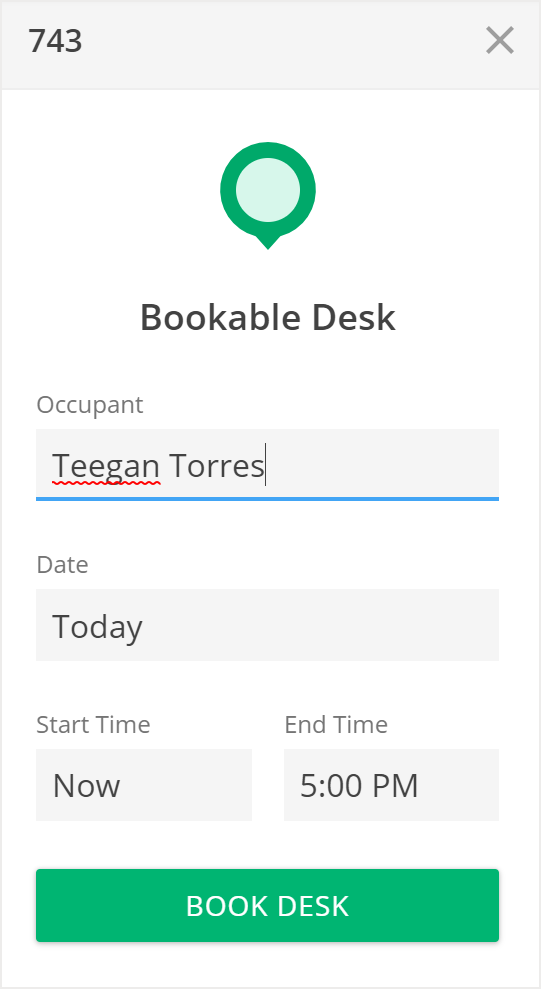
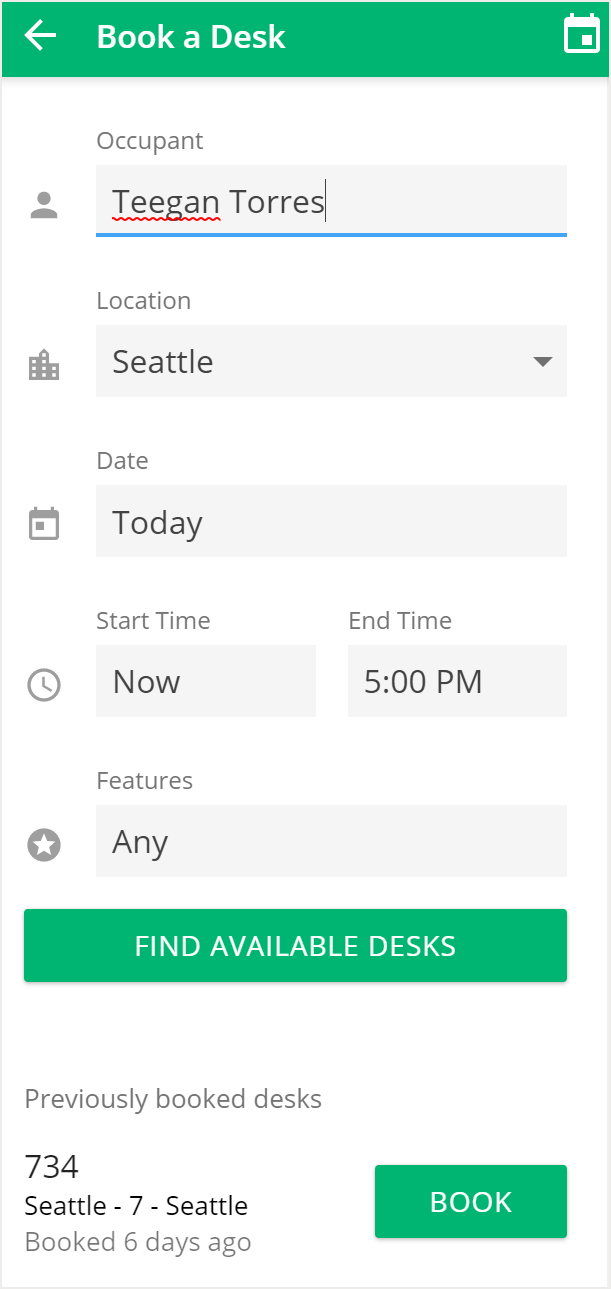
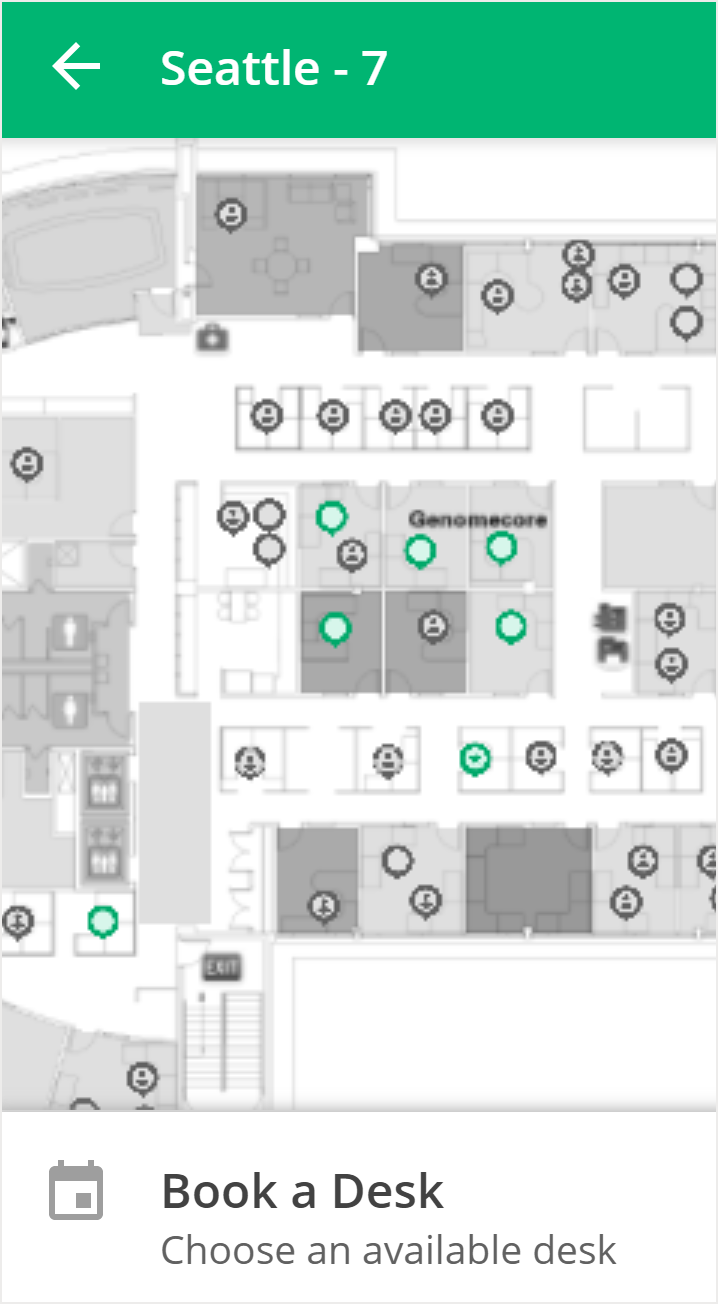
To view or modify booked desks for yourself, select My bookings in the Home menu. Current and past bookings are visible here.
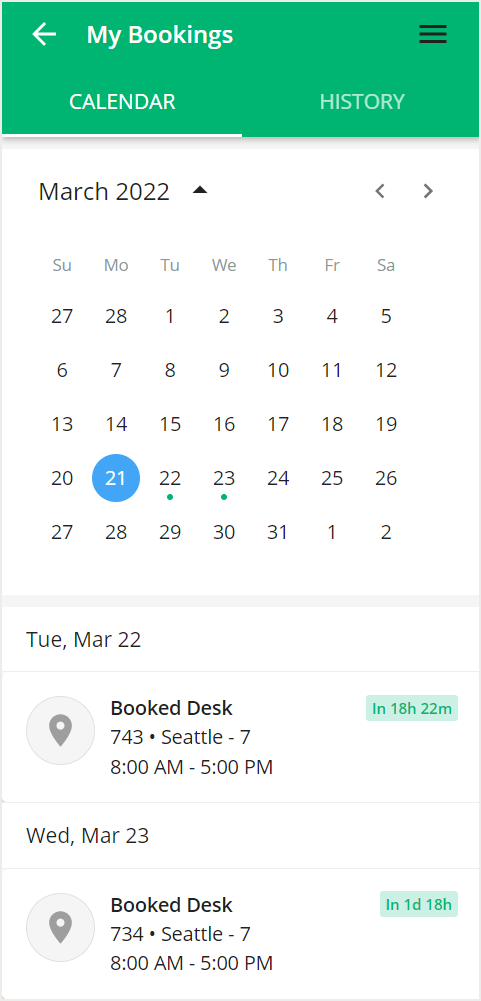
To learn more about booking desks in Visual Directory, check out the Booking a Desk article.
Desk Booking Management
With an Admin or Facility Manager user role, you can book seats on behalf of others, as well as view, modify or cancel desks booked by others in your organization. Guest users can modify or cancel only their own bookings.
To book a seat on behalf of someone else, delete your name from the occupant field, and enter the name of the person who requires the booking.
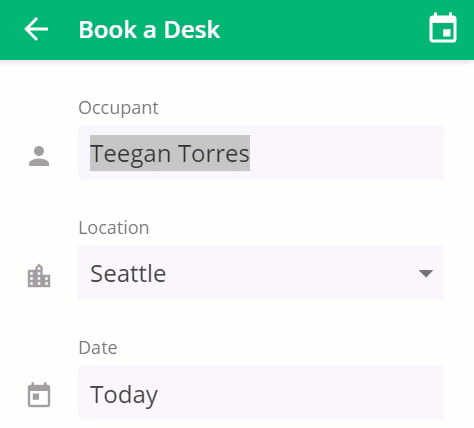
Desk Lending in Visual Directory
Desk lending allows employees to share their assigned desks with others when they’re not using them, or when they’re going to be away for some time. Employees can schedule their desk for desk lending in Visual Directory.
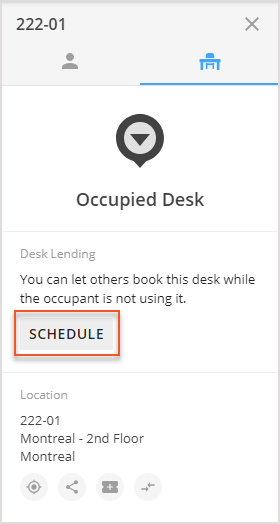
Scheduling a desk for desk lending will make the desk bookable during the selected dates.
You can learn how to set up Desk Lending in the article Setting up Desk Lending, or read more about Lending a Desk.



