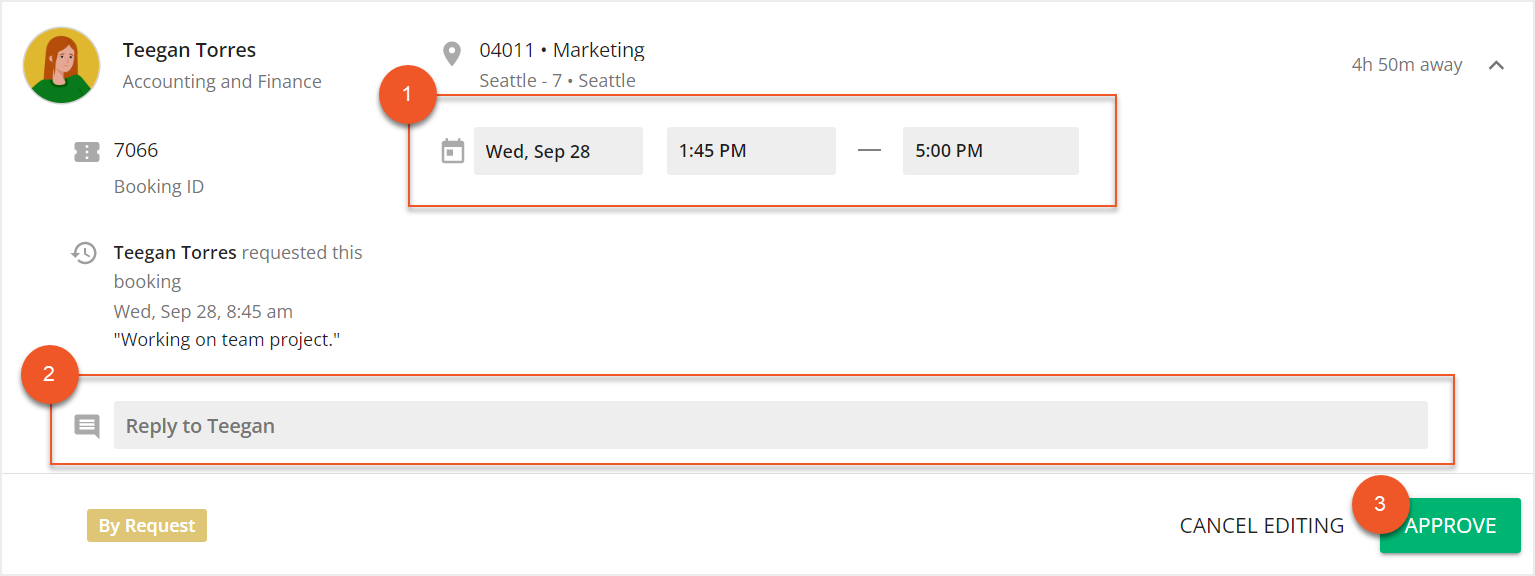Please note that your subscription plan determines the specific set of features available to you, which may result in differences between what you see and the images presented in this article. For further details on the features included in your plan, please contact your OfficeSpace Admin.
If your organization utilizes bookable by request desks, you can manage and respond to desk booking requests using
Desk Bookings. View booking details, make changes, as well as approve or decline bookings using the Requested tab.
The Requested tab displays a list of all booking requests. Each requested booking includes a summary of the request.
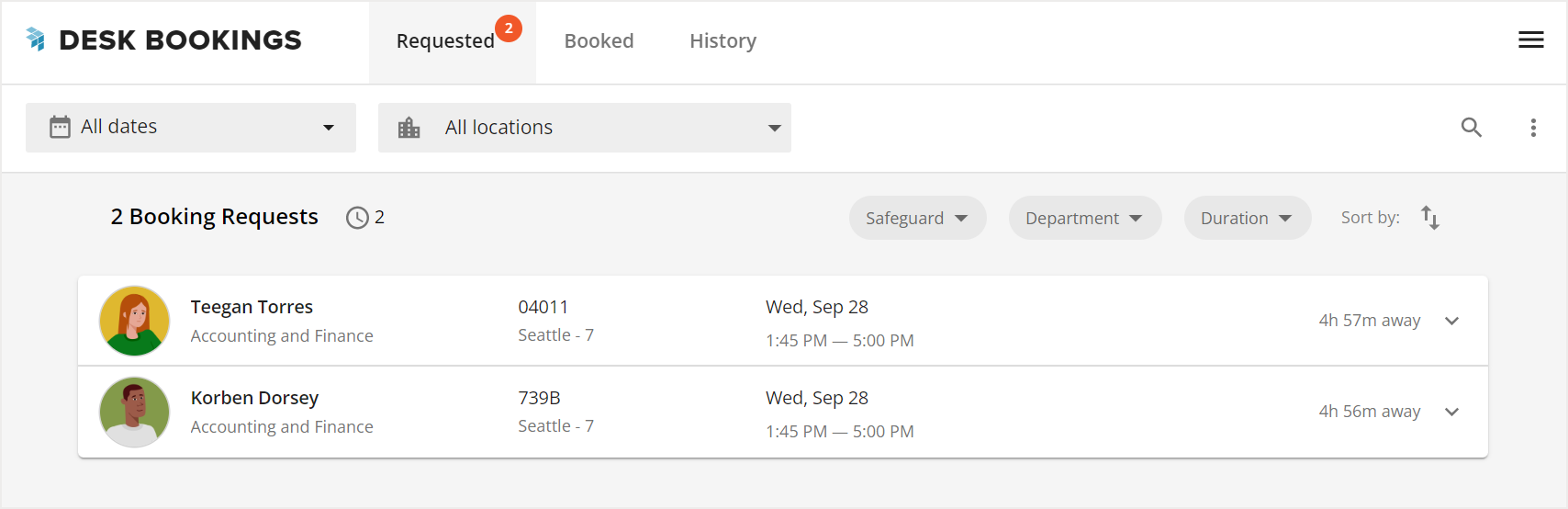
You can use the
date picker (1) to filter the list by time period, and the
site picker (2) to filter by site.

You can also use the
Safeguard (1),
Department (2), or
Duration (3) selectors to filter the list of requests.
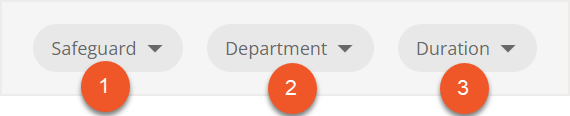 Approving Booking RequestsDeclining Booking RequestsEditing Booking Requests
Approving Booking RequestsDeclining Booking RequestsEditing Booking Requests
Approving Booking Requests
In the Requested tab, select your desired booking request. The booking card expands to show all the booking details.
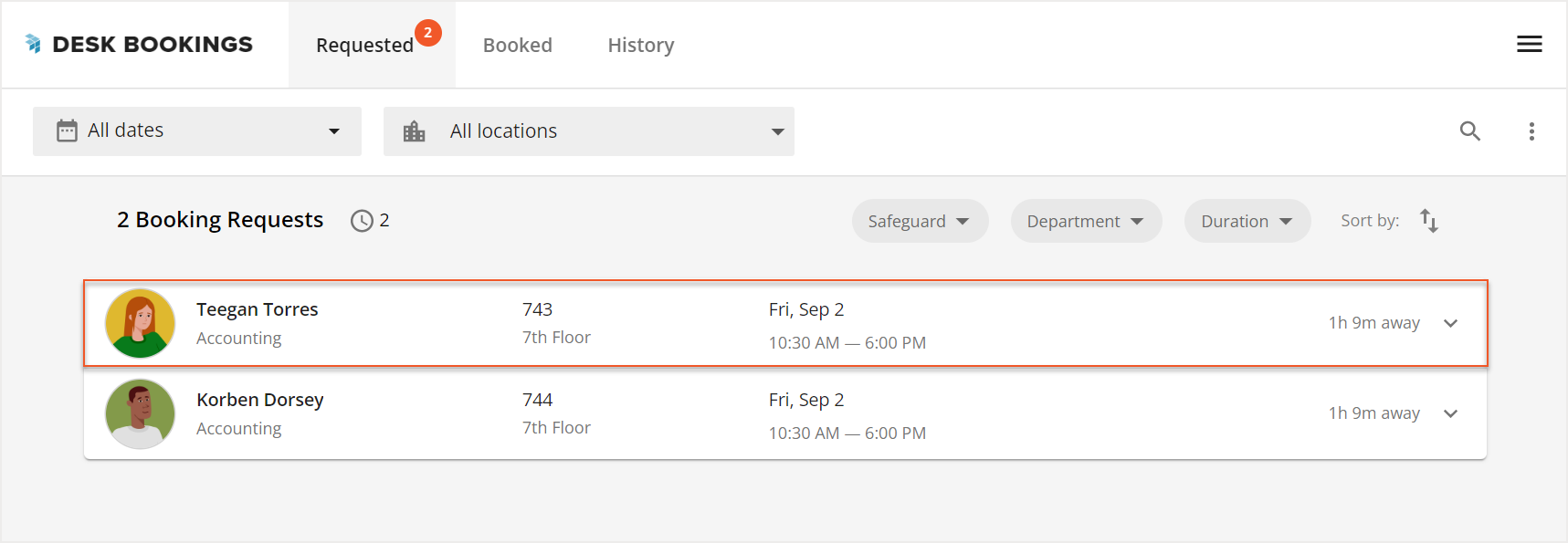
Select
Approve to approve the requested booking. The requester will be notified that the booking has been
approved.
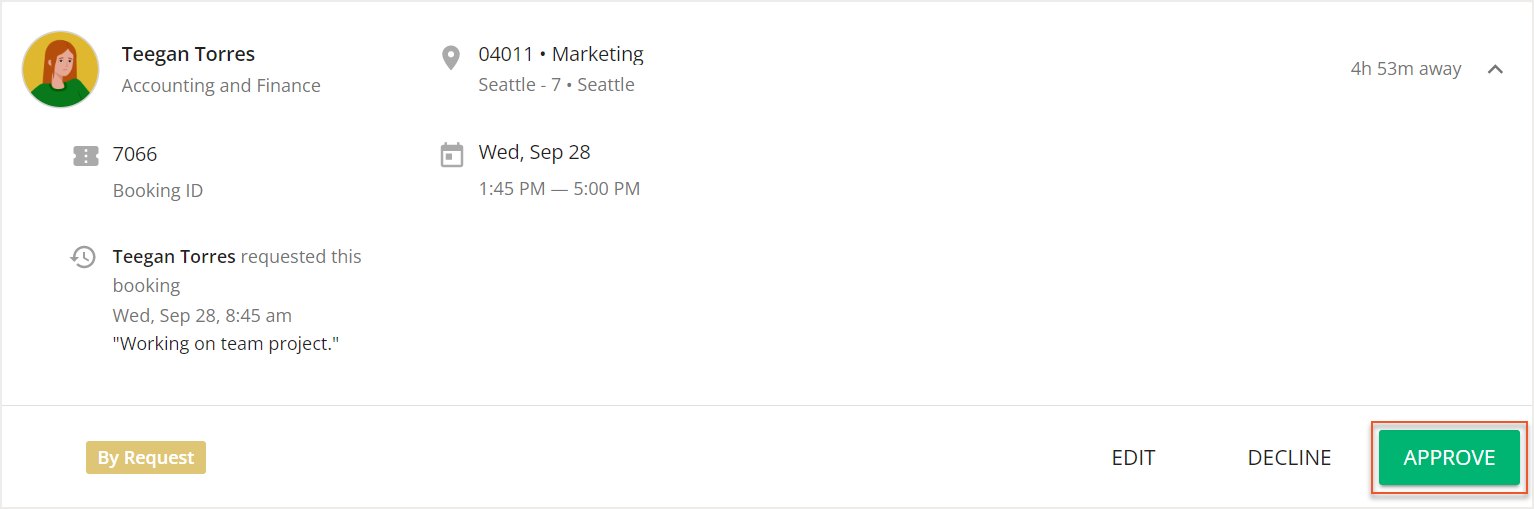
Declining Booking Requests
In the Requested tab, select your desired booking request. The booking card expands to show all the booking details.
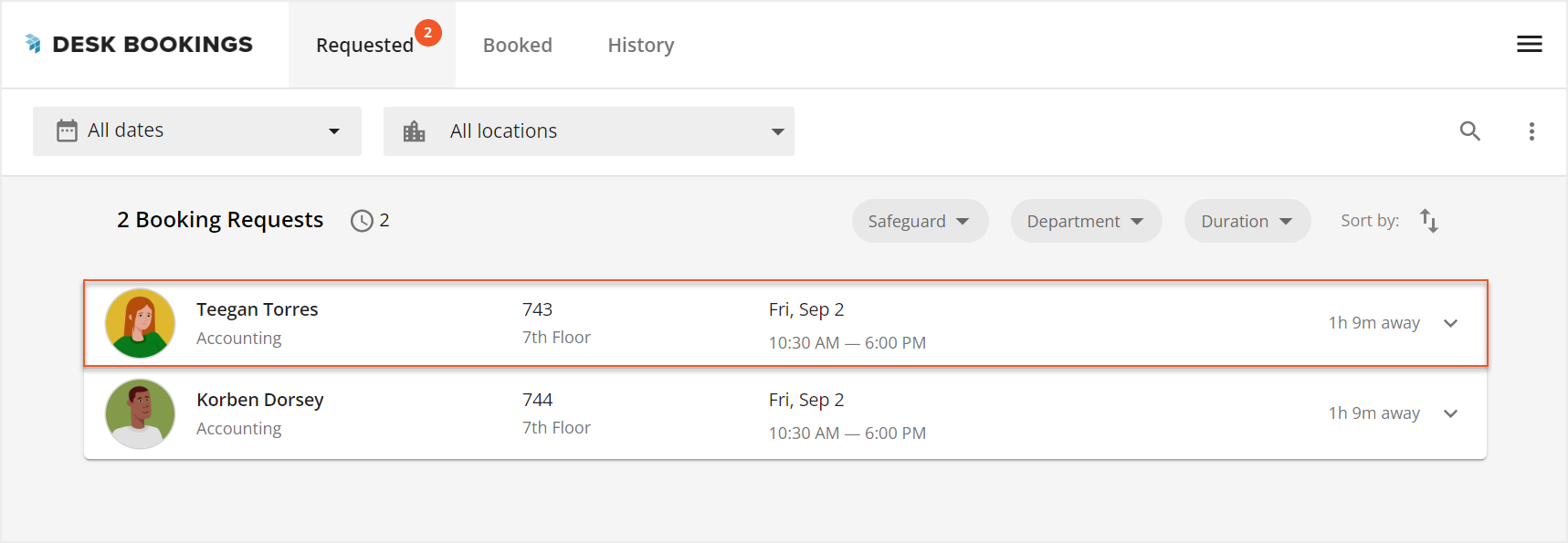
Select
Decline to decline the requested booking. The requester will be notified that the booking has been declined.
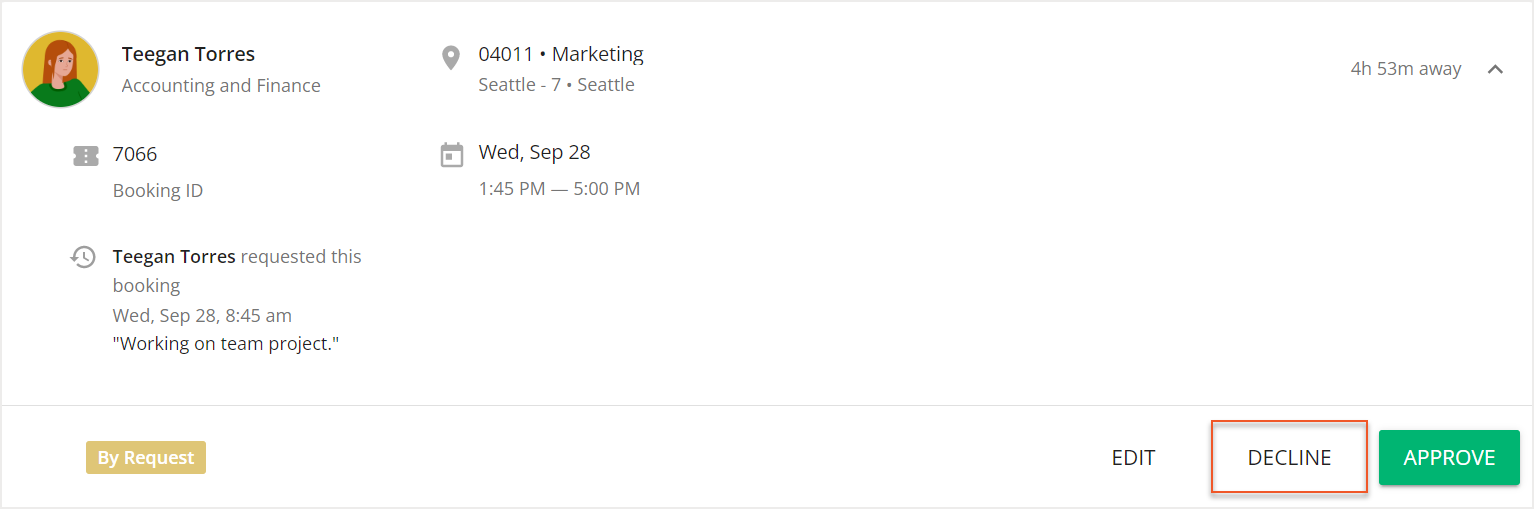
Editing Booking Requests
In the Requested tab, select your desired booking request. The booking card expands to show all the booking details.
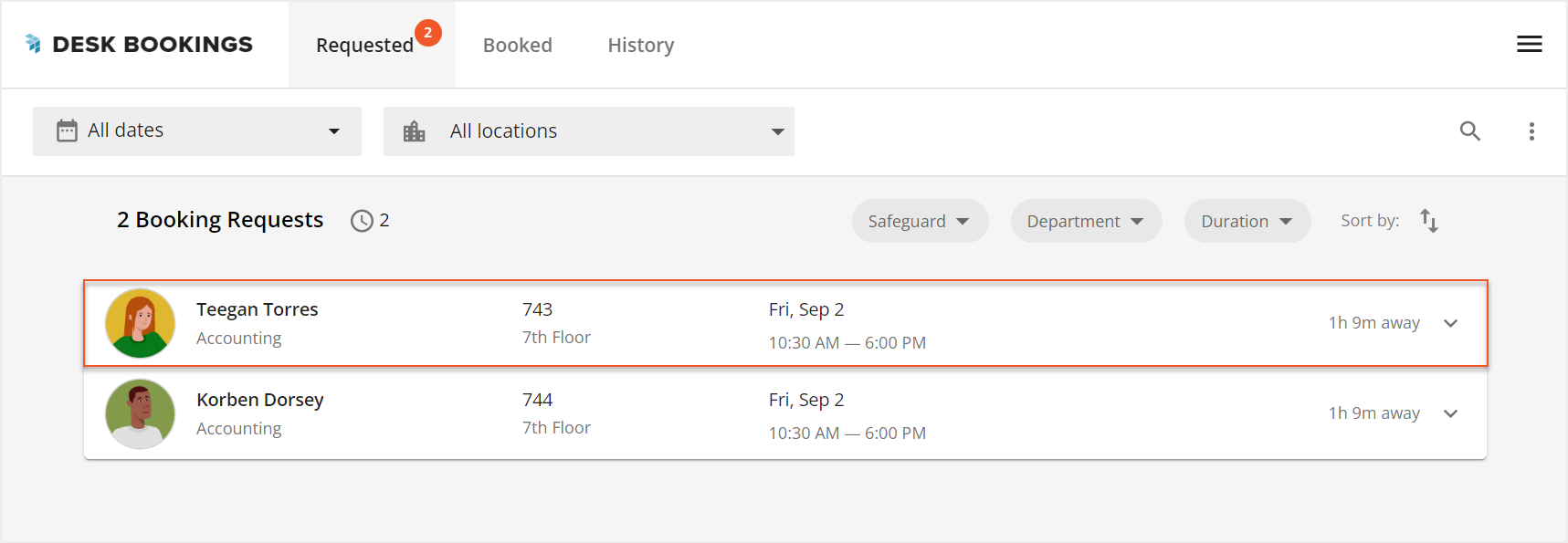
Select
Edit to edit the booking request.
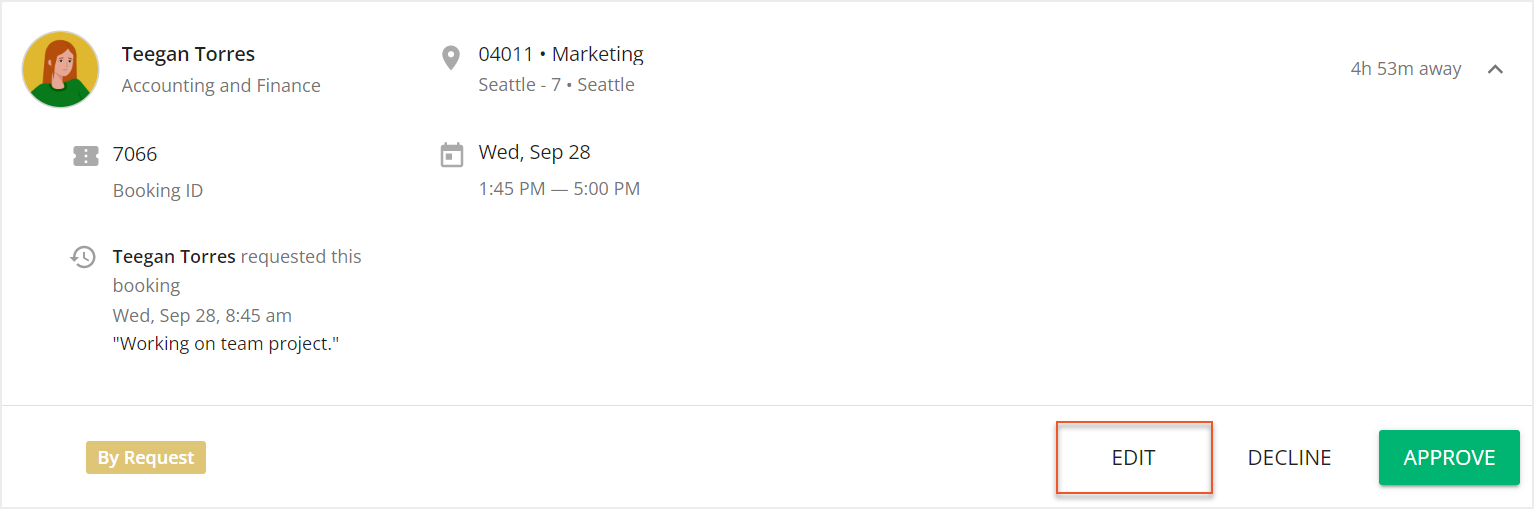
You have the option to edit the
date and
time (1) of the booking. If any changes are made, you will be prompted to add a
note (2) to notify the requester of why the changes are being made. After you have completed the necessary changes, select
Approve (3). The requester will then be notified of any changes made to their booking.