Please note that your subscription plan determines the specific set of features available to you, which may result in differences between what you see and the images presented in this article. For further details on the features included in your plan, please contact your OfficeSpace Admin.
OfficeSpace allows you to choose to show or hide certain floors in Visual DirectoryⓇ. All floors that appear in the Online Floors directory are visible in Visual Directory. If you move a floor to the Offline Floors directory it will no longer be visible.
You can move floors to different directories in Facilities. From Visual Directory, select the Hamburger menu in the top-right corner. Then select
Facilities.
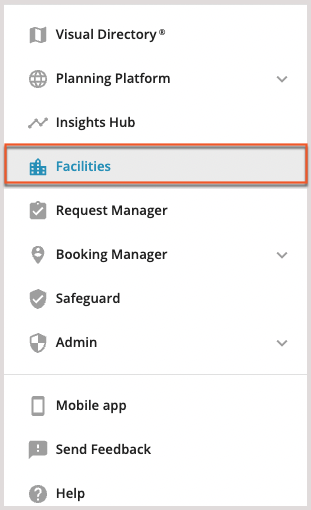
In Facilities, select the
Directories tab to open the Manage Visual Directories screen.

Here you will find your
Offline (1) and
Online (2) directories, which house all your offline and online floor plans.
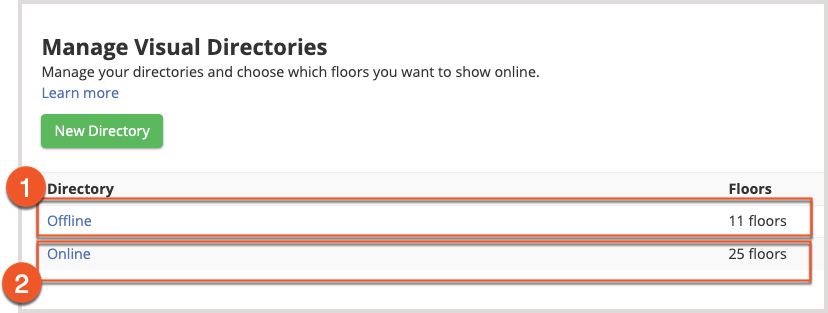
Depending on whether you want to move a floor online or offline, select the correct directory to make changes.
Moving an Online Floor to OfflineMoving an Offline Floor to Online
Moving an Online Floor to Offline
On the Manage Visual Directories screen, select the
Online directory.
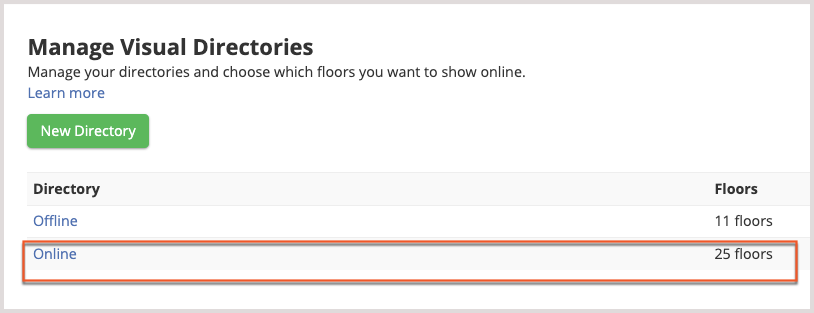
The Edit Directory screen opens, and it displays a list of online floors. Locate the floor you want to move offline, and then select
Move Offline.

The floor will be moved to the Offline directory and will no longer be visible in Visual Directory.
Moving an Offline Floor to Online
On the Manage Visual Directories screen, select the
Offline directory.
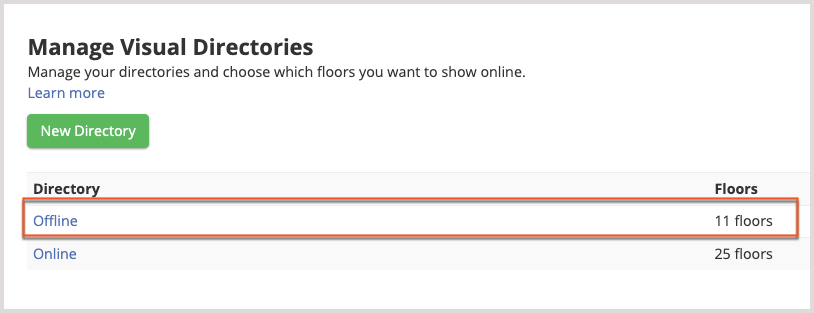
The Edit Directory screen opens, and it displays a list of offline floors. Locate the floor you want to move online, and select
Move Online.

The floor will be moved to the Online directory and will now be visible in Visual Directory.



