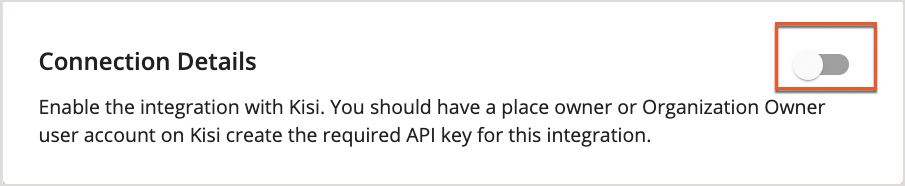Please note that your subscription plan determines the specific set of features available to you, which may result in differences between what you see and the images presented in this article. For further details on the features included in your plan, please contact your OfficeSpace Admin.
Using the
Access Control Integrations available in the Admin module, you can integrate Safeguard questionnaires filled out by your employees with
Kisi. Remember that you must be a System Administrator in OfficeSpace in order to use the Admin module.
Prerequisites and Additional InformationConfiguring the IntegrationUsing the IntegrationDisconnecting Kisi and OfficeSpace Integration
Prerequisites and Additional Information
Please read the information provided below before proceeding with your setup.
In order to integrate Kisi and OfficeSpace, an API key from the Kisi account used for integration is required.
It is recommended that you use a Kisi service account, as they are less likely to change due to personnel turnover, resulting in less chance of a disruption. The account chosen must have sufficient privileges to manage users in Safeguard groups within Kisi, including the ability to modify the
access_enabled flag. The toggle for this flag can be found in the Kisi UI under Permissions for any managed user and is labeled "Suspend Access".
Users to be managed by OfficeSpace and Safeguard need to be placed into a single group/team within Kisi, and their access must be “Suspended”, either programmatically or manually via the Suspend Access toggle in the UI.
You will need the group/team ID of this Safeguard group in Kisi, along with your account's API key, to enter into OfficeSpace via the Kisi Integration panel as part of the process below.
Should you need assistance with Kisi, please contact your Kisi support representative.
Configuring the Integration
Accessing the Kisi Integration SettingsKisi IntegrationAssigning Group/Team NameFinalizing the Integration
Accessing the Kisi Integration Settings
Using the Hamburger menu, navigate to
Admin (1), and then select
Connectors (2) to be taken to the Connectors page.
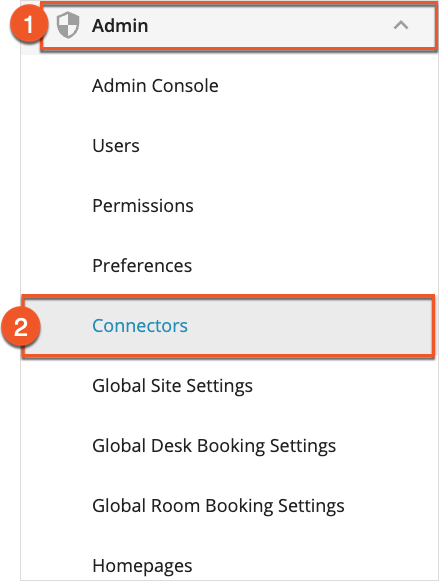
Under Access Control Integrations, select the
Connect to Safeguard subsection (1), then
Select Kisi Integration (2) to continue.
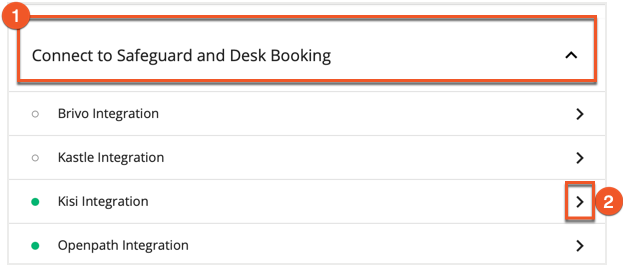
If you need to access the Integrations page from another area of Connectors, select
Access Control Integrations at any time from the
Connectors menu on the left-hand side.
Activate
Connection Details via the
toggle.
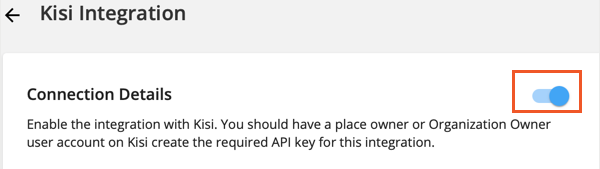
You will need your API key from Kisi to configure this integration. This key should be placed in the API Key field in the Integration Panel.
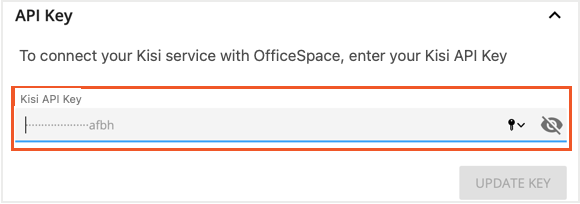
You can find your API key in Kisi, here:
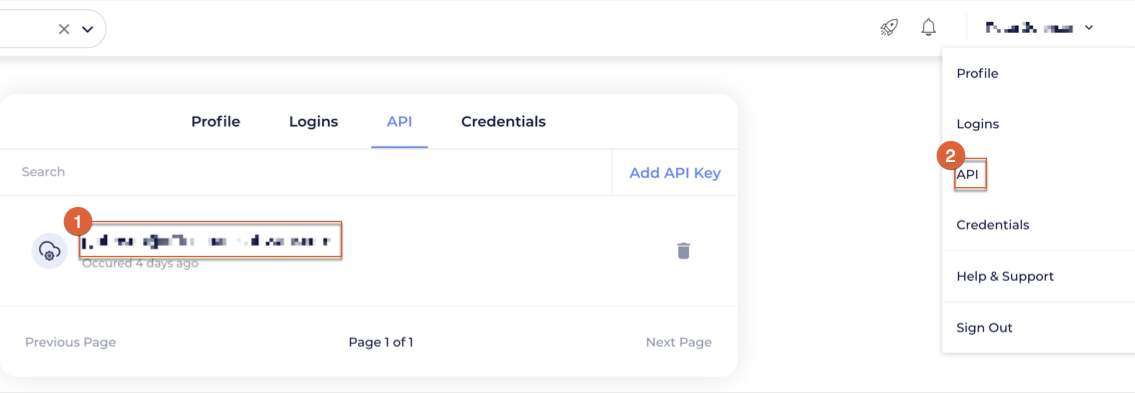
It is recommended that you work with your Kisi representative to make sure your instance of Kisi is correctly configured.
Assigning Group/Team Name
As noted in the prerequisites above, you'll need to provide the Group or Team ID used in Kisi that contains the user accounts that will be managed by OfficeSpace.
Depending on the version of Kisi that you use, you will see either Group or Team ID as the label for this attribute. OfficeSpace will accept either, and we have labeled this feature as Group/Team to indicate this.
Obtaining the Group/Team ID in KisiSaving the Group/Team Name in OfficeSpace
Obtaining the Group/Team ID in Kisi
Within Kisi, the access for the users in this group should be suspended by default to ensure that these users cannot enter your workplace without completing a Safeguard form and receiving an all-clear result.
You can obtain the Group/Team ID on the configuration page for the Group/Team in Kisi by selecting
Copy ID on the General panel.
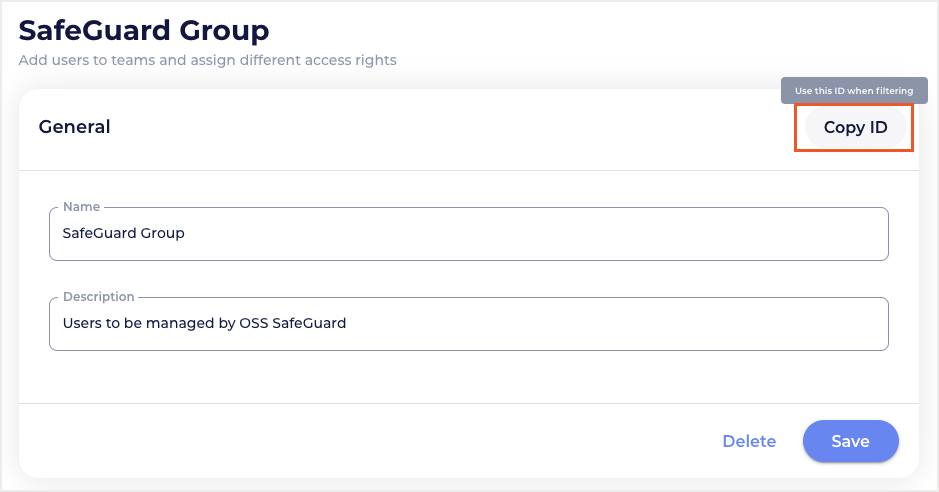
Saving the Group/Team Name In OfficeSpace
Enter this copied ID into the
Group/Team Name field (1) of the Group/Team Name panel in OfficeSpace. Then select
Save (2).
After the ID has been saved, a call is made to Kisi to resolve the Group/Team name that is associated with this ID inside Kisi. This name will then be displayed in a
non-editable field (3), to verify that you've selected the ID that matches the correct group.
Users in this group will have their access disabled based on the expiration of their Safeguard form.
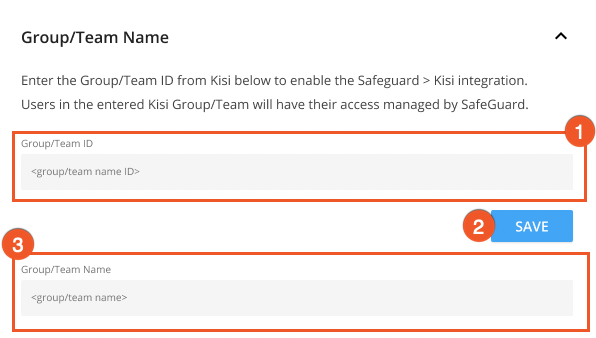
Finalizing Integration
In the
Assigned Sites panel in OfficeSpace, choose which sites will be integrated with Kisi. In order to receive Safeguard results for a site, that site must match the locations selected in Kisi itself for health screening. Please speak with your Kisi representative if you need assistance configuring a site for health screening in Kisi.
Selecting a site in the Assigned Sites dropdown will add it to the Site Name list, and selecting Save Assignments will store your selections in OfficeSpace. You can also choose to use this integration across all of your sites, using the Select All option.
Note that if no sites are selected here, then no users will be managed based on their Safeguard results.
To assign a site, select the checkbox next to that site in the
site list (1). If you'd like to assign all sites in your organization, use the
Select All toggle (2) above the list. After you've chosen all of the sites you'd like to assign to Safeguard and Kisi, select
Ok (3) to close the pop-up.
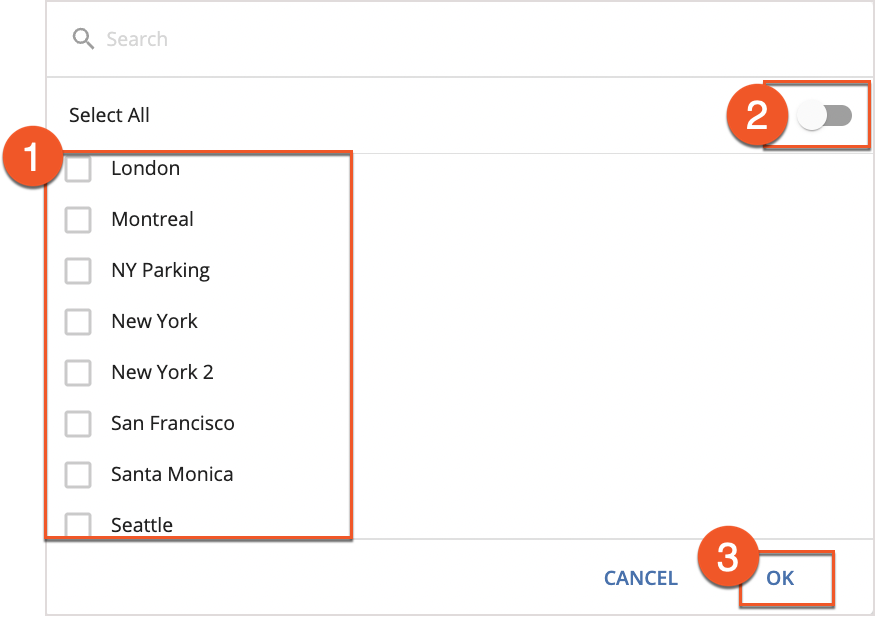
Select
Save Assignments at the bottom of the Assigned Sites area to save changes and assign your sites.
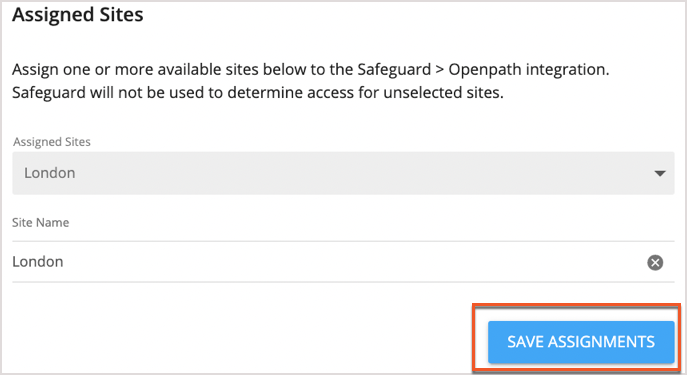
Using the Integration
Now that integration has been configured, requests will be sent to Kisi based on Safeguard results.
| User Status | Safeguard Complete? | Pass or Fail? | Outcome |
|---|
| Active, in Group | Yes | Pass | Start and End date fields in OfficeSpace will be updated to new date for this user |
| Inactive, in Group | Yes | Pass | Start and End date fields in OfficeSpace will be updated to new date for this user |
| Inactive, in Group | Yes | Fail | No update to the Start and End date values occurs |
| Active, in Group | Yes | Fail | The End Date is updated to a date in the past (no access granted) |
| Active or Inactive, Not in Group | Yes | Pass or Fail | A "not found' error message will appear in the log file in OfficeSpace |
Logs
You can find details on the requests being sent by utilizing the search field for Logs, located under the Assigned Sites panel.
The Logs will display the following information:
- New connections between the Kisi and OfficeSpace
- Safeguard Attestations received by OfficeSpace
- Safeguard Attestations received sent to Kisi
- Error messages, for example those concerning failed connections
The search field will accept a search for an email address or a timestamp in YYYY-MM-DD-TT:TT format (e.g February 3rd, 2021 at 17:43 UTC would be:
2021-02-03T17:43).
If you would like to expand the contents of an information pane, you can do so by selecting the
pop-out icon next to each pane.
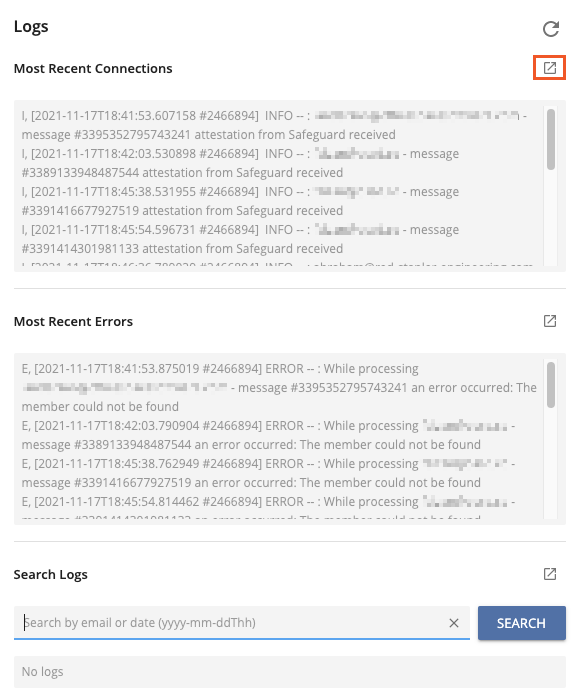
Disconnecting Kisi and OfficeSpace Integration
Note that if you would like to disable the connection from Kisi to OfficeSpace, please speak with your Kisi representative for assistance.
To disconnect the integration, set the toggle on the
Connection Details panel to off. This action will both remove the entry from the list of active OfficeSpace Integrations on the Connectors page, and stop sending Safeguard results from OfficeSpace to Kisi. The image below shows the switch in its "disconnected" state.