Please note that your subscription plan determines the specific set of features available to you, which may result in differences between what you see and the images presented in this article. For further details on the features included in your plan, please contact your OfficeSpace Admin.
Site Specific Desk Booking settings allow you to override your Global Desk Booking settings and modify the limits and restrictions on bookable desks, for a specific location.
If you would like to learn more about desk booking settings on a global basis, check out the Global Desk Booking Settings article.
Navigating to Site Specific Desk Booking Settings
General Settings
Self-Service Bookings
By Request Bookings
Desk Booking Check-in
Desk Lending
Enable Future Booking Visibility
Navigating to Site Specific Desk Booking Settings
From the Hamburger menu, select Facilities.
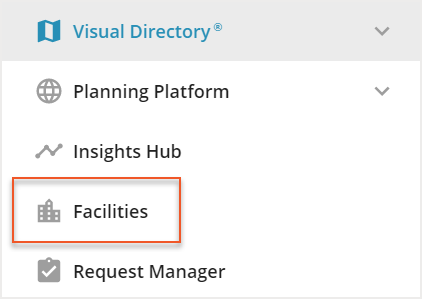
In Facilities, locate the site you would like to adjust the desk booking settings for and select the Site Name.
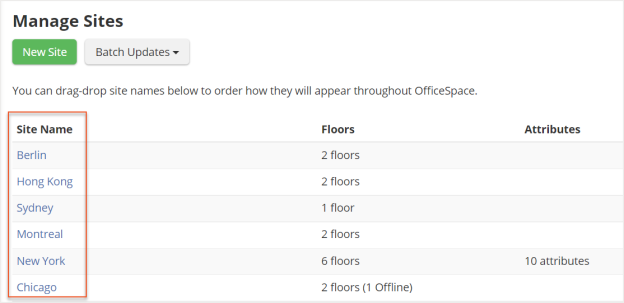
The Edit Site screen then opens. Scroll down to the Desk Booking Settings. From here, you can select the Override Global Desk Booking Settings toggle. When you enable this toggle, a new list of settings will be displayed underneath.
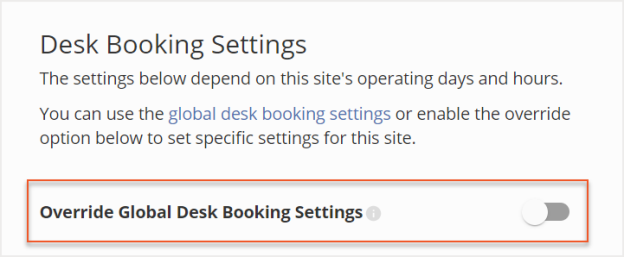
After you have adjusted the Site Specific Desk Booking settings to your preference, select Update to save your changes.
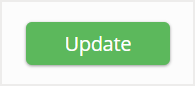
General Settings
The General Settings section allows you to manage the general configuration and limits of desk bookings within your workplace. You are able to configure the following settings:
Advance Booking Limit
Allow Recurring Bookings
Limit Desk Bookings to Site Operating Hours
Enforce Full Day Booking
Limit Bookings to One Per Day Per Desk
Prevent Concurrent Bookings for an Employee
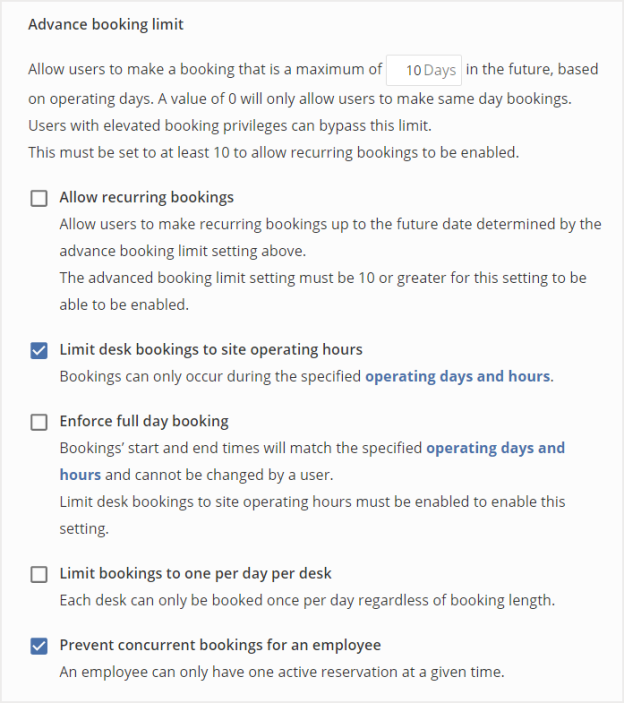
Advance Booking Limit
You can use the Advance booking limit to set the maximum number of days in the future that users are able to book a desk. If you set the number to 0, only same day bookings will be allowed. For recurring bookings, the maximum number must be set to at least 10 days.
Note that users with elevated booking privileges are able to bypass any set limit.
Allow Recurring Bookings
You can use the Allow recurring bookings setting to allow users to make recurring bookings up to the maximum future date, which is determined by the Advance booking limit.
Note that this setting is only available if the Advance booking limit is set to at least 10 days.
Limit Desk Bookings to Site Operating Hours
If you override your global operating hours, you can use this setting to limit bookings to your site operating hours. With this enabled, bookings can only occur during specified operating days and hours. Users will be unable to book desks before or after these hours.
Enforce Full Day Booking
This setting requires booking start and end times to match the specified operating days and hours. Users are not able to change the start and end times.
Note that the Limit desk bookings to site operating hours setting must be enabled to enforce the full day booking.
Limit Bookings to One Per Day Per Desk
Using this setting, each desk can only be booked once per day, regardless of the booking length.
Prevent Concurrent Bookings for an Employee
If this setting is enabled, an employee can only have a single active reservation at any given time.
Self-Service Bookings
Under this section, you can configure the settings for bookings made on self-service bookable desks. You have the ability to adjust the Self-service booking lead time.
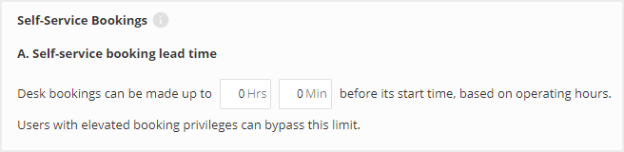
Self-Service Booking Lead Time
You can use this setting to determine how much time before its start time that a self-service booking can be made.
For example, if the start time of a booking is 12:00 and this setting is two hours, an employee will be able to book their desk before 10:00, but will not be able to book the desk between 10:00 and 12:00.
Note that users with elevated booking privileges are able to bypass this restriction.
By Request Bookings
Use this section to configure the settings for By Request bookings. You are able to configure:
By Request Booking Lead Time
Reviewer (Booking Manager) Reminder Time
Request Auto-Decline Time
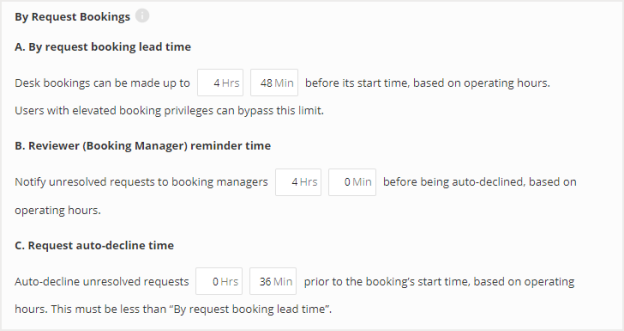
By Request Booking Lead Time
This is a configurable time frame, in hours and minutes, prior to the start of a by request booking, in which an employee can create the booking.
For example, if the start time of a booking is 12:00 and this setting is two hours, an employee will be able to book their desk before 10:00, but will not be able to book the desk between 10:00 and 12:00.
Note that users with elevated booking privileges are able to bypass this restriction.
Reviewer (Booking Manager) Reminder Time
This is a configurable time frame, in hours and minutes, prior to the start of a by request booking, before a notification is sent to a Booking Manager about an unresolved request being auto-declined.
Request Auto-Decline Time
This is a configurable time frame, in hours and minutes, prior to the start of a by request booking, that an unresolved booking request will be auto-declined.
Note that this amount of time must be less than the By request booking lead time.
Desk Booking Check-in
You can determine how long before and after the beginning of a booking an employee can check in. Any booking created during the check-in window will be automatically checked in. This setting applies only to desks that require check-in. When presence check in is enabled in Global Desk Booking Settings, occupants will be automatically checked into their seats upon arrival at the building.
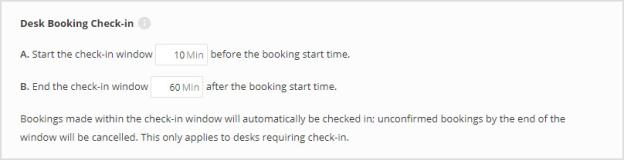
Desk Lending
The settings under the desk lending section allow you to enable and configure desk lending for the site you picked.
You can choose to enable desk lending, who can schedule desk lending dates, and the maximum number of days in the future when a desk lending can be scheduled.
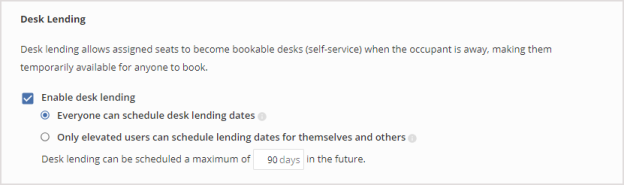
You can set up desk Booking Restrictions, which limit who can book the desk.
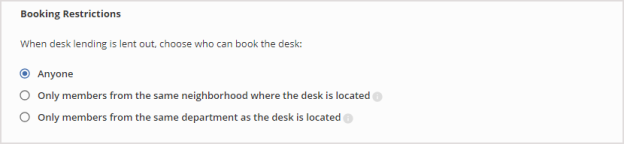
You may choose who the desk lending notifications will be sent to, and how long before a desk lending period starts will the notification be sent out.
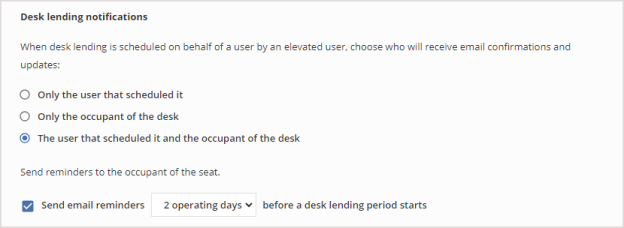
To learn how to set up desk lending in your OfficeSpace instance, check out the article Setting up Desk Lending .
Read more about Lending a Desk.
Enable Future Booking Visibility
This toggle determines whether all employees will be able to see their coworkers’ future desk bookings when finding available desks or when using the Visual DirectoryⓇ date picker. Select the toggle to enable or disable the setting.




