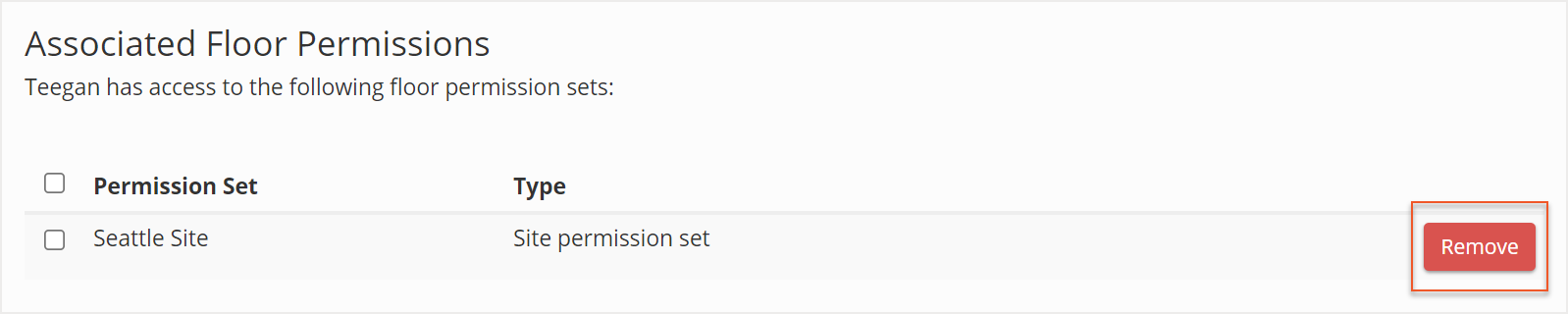Your subscription plan determines the specific set of features available to you, which may result in differences between what you see and the images presented in this article. For further details on the features included in your plan, please contact your OfficeSpace Admin.
Several of the OfficeSpace user roles are permissions-based, which means they require previous permission to access sites and floors. To learn how to create a permission set, check out the
Managing Permission Sets article.
To assign a permission set, navigate to the
Manage Users screen in the Admin application. In Manage Users, locate the user you want to assign a new role to and select their name from the list.
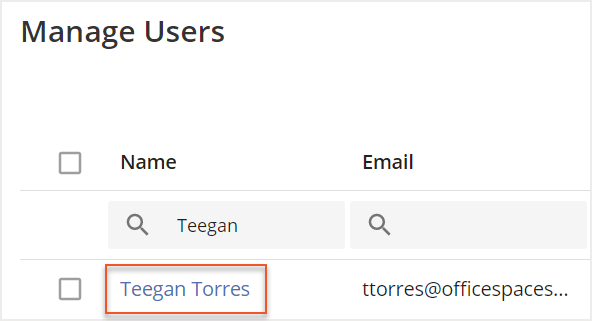
The Edit User screen then opens. Scroll down to the Available Permissions section and locate the permission set that you want to assign. Select
Add next to the permission set to assign it.
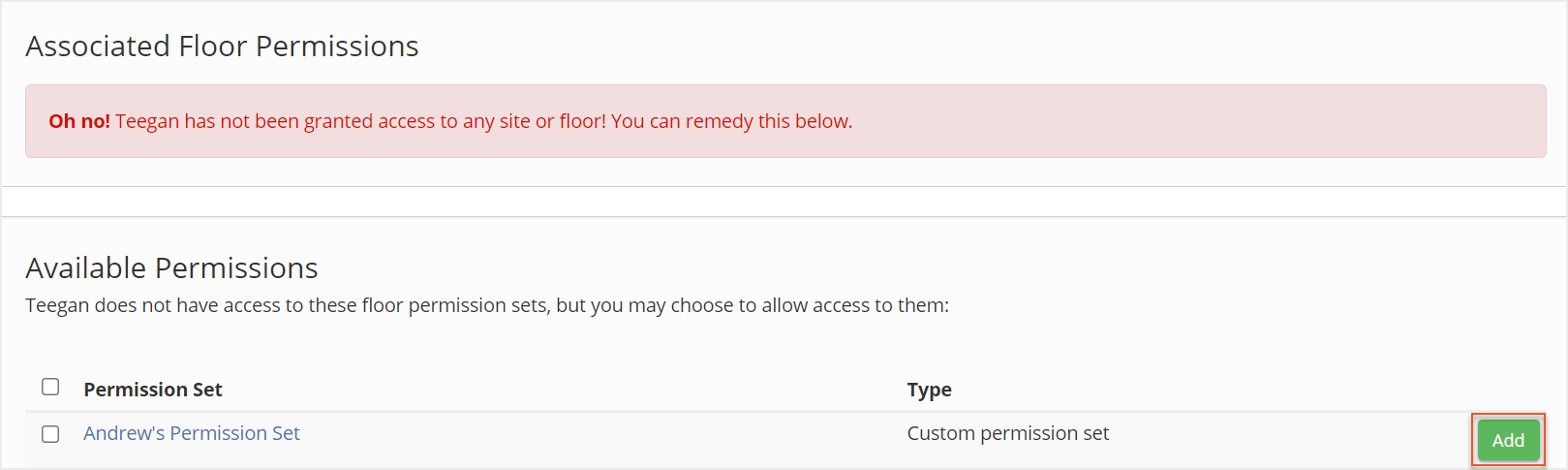
You can select multiple checkboxes if you need to assign multiple permissions to the user. Then select
Add Selected.
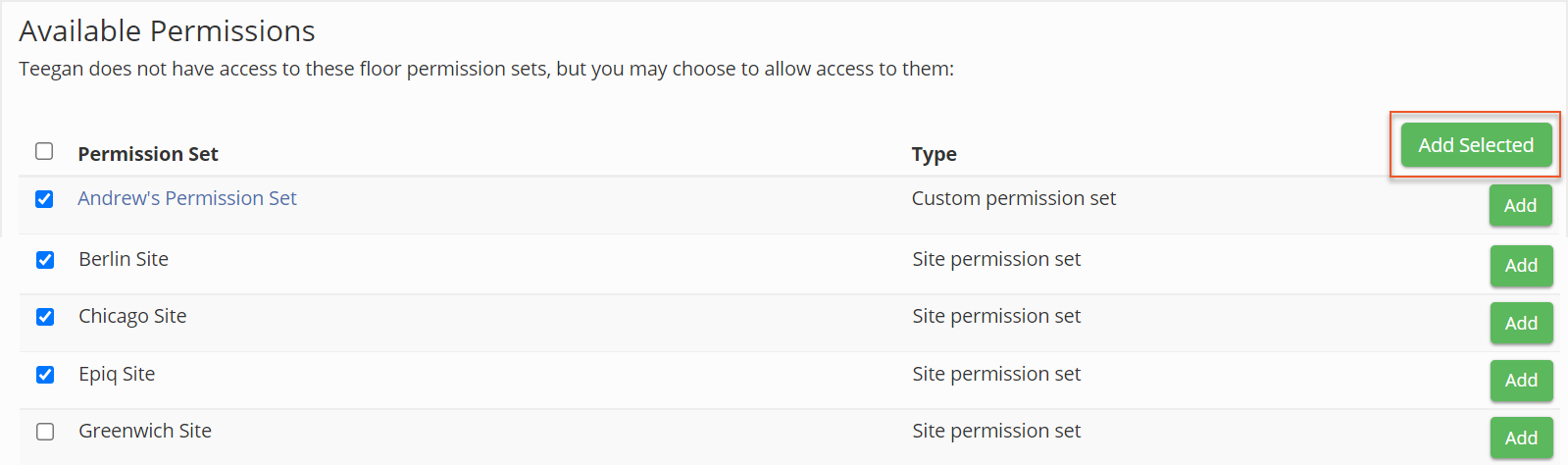
If you want to unassign a permission set, locate the permission set under the Associated Floor Permissions. Then select
Remove next to the permission set.