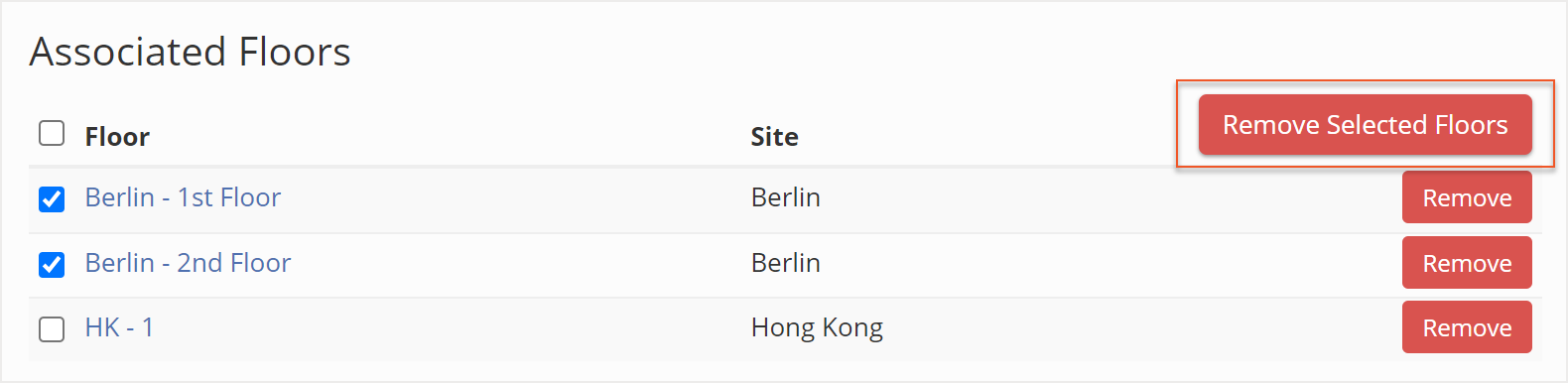Please note that your subscription plan determines the specific set of features available to you, which may result in differences between what you see and the images presented in this article. For further details on the features included in your plan, please contact your OfficeSpace Admin.
Some permissions-based user roles require that a user be assigned a permission set. Assigning a site or customer permission set ensures that the user is able to manage tasks at those sites.
Sites and scenarios have permission sets created by default, but you may also come up with custom permissions to meet particular needs. To learn how to assign permission sets to users, check out the
Assigning Permission Sets to Users article.
Creating Permission SetsAdding or Removing Floors from Permission Sets
Creating Permission Sets
Permission sets are managed in the
Manage Floor Permission Sets screen. In Manage Floor Permission Sets, select
New Floor Permission Set.
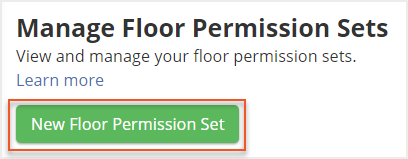
Choose a
Name (1) for your permission set and then select
Create Floor Permission Set (2). The new set will now be shown along with other custom, site, or scenario permissions.
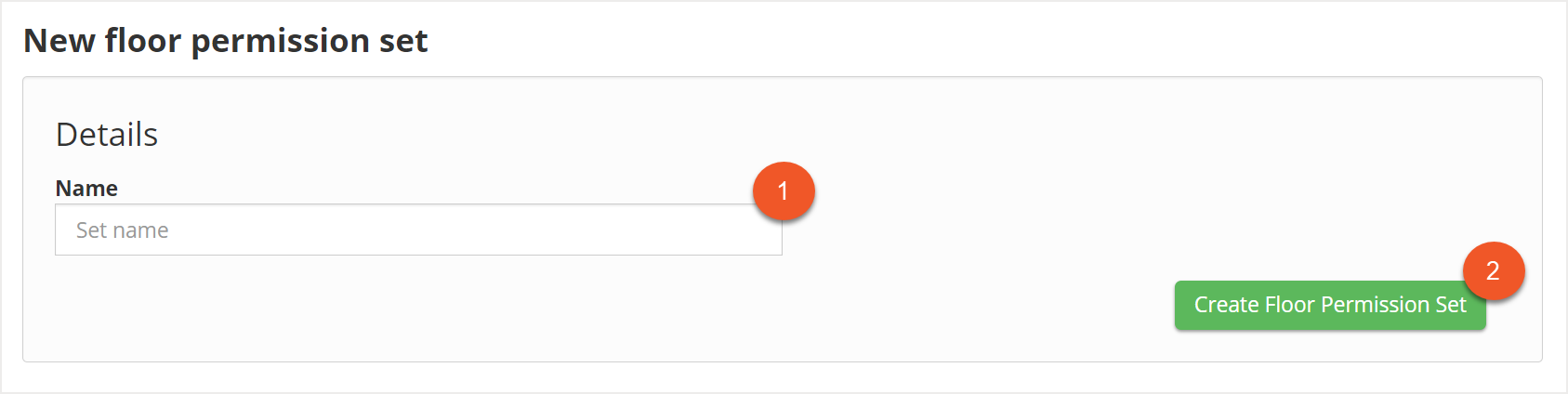
Adding or Removing Floors from Custom Permission Sets
In the Manage Floor Permission Sets screen, locate the permission set you want to modify and select it. The Edit Floor Permission Set screen then opens.
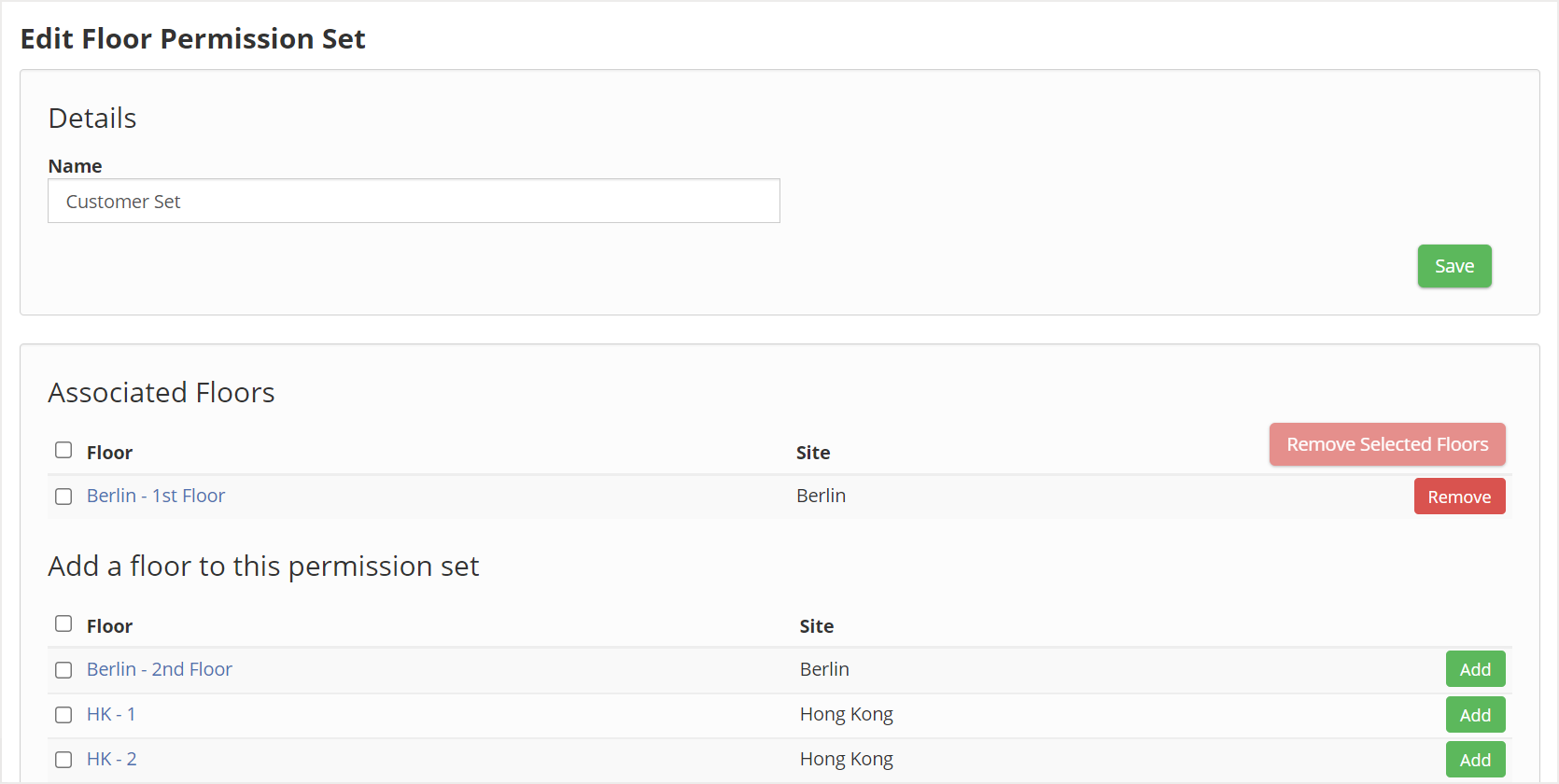 Add a Floor to a Permission SetRemove a Floor from a Permission Set
Add a Floor to a Permission SetRemove a Floor from a Permission Set
Add a Floor to a Permission Set
Locate the floor you want to add under the Add a floor to this permission set section, and select the
checkbox to the left of the floor name.

After selecting the floor, select
Add to add the floor to the permission set.

If you select multiple floors, you can select
Add Selected Floors to add all the selected floors to the permission set at once.

Remove a Floor from a Permission Set
Locate the floor you want to remove under the Associated Floors section and select the
checkbox to the left of the floor name.
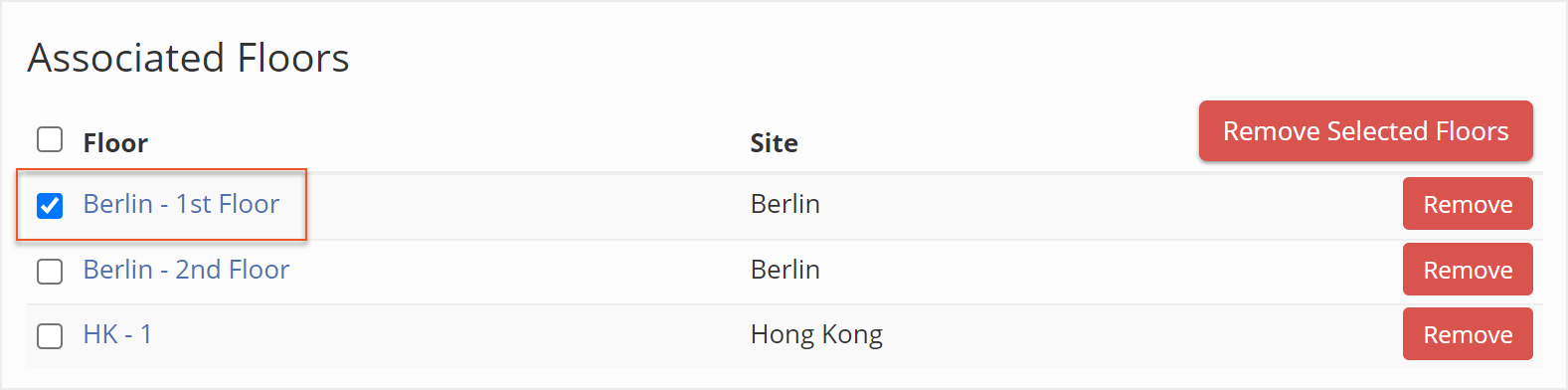
After selecting the floor, select
Remove to remove the floor from the permission set.
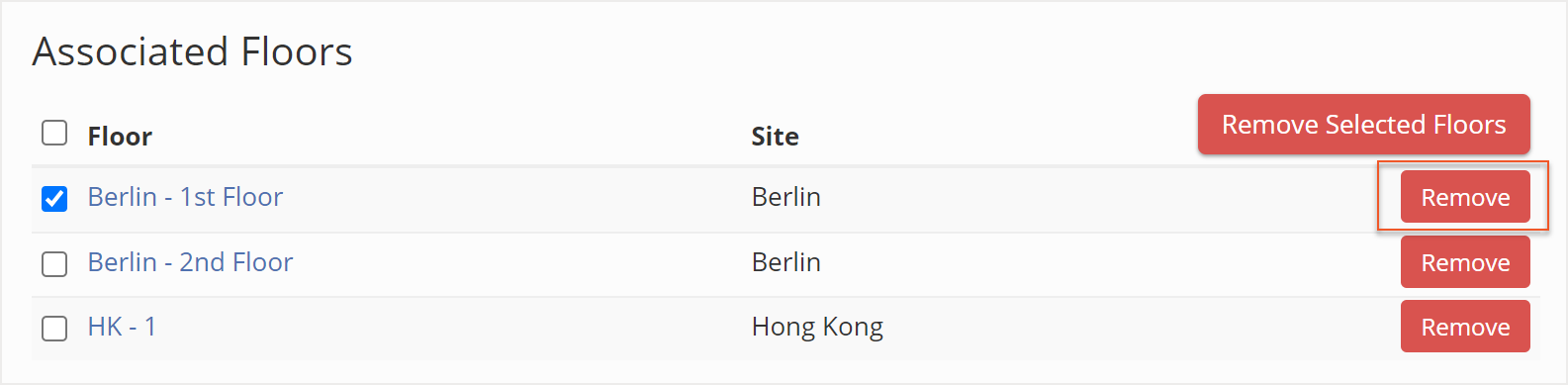
If you select multiple floors, you can select
Remove Selected Floors to remove all the selected floors from the permission set at once.