Please note that your subscription plan determines the specific set of features available to you, which may result in differences between what you see and the images presented in this article. For further details on the features included in your plan, please contact your OfficeSpace Admin.
If your organization uses Google Calendar to book appointments and meetings, you can integrate Google Calendar with OfficeSpace to get suggestions for rooms in Google Chrome or to use Google Meet for Video Conferencing.
In order to enable the integration, you will need access to Admin. You may also need to enable Domain-Wide Delegation.
Enabling the Google Calendar Integration
Configuring the Scopes in Google
Configuring Google Calendar Integrations in OfficeSpace
Enabling the Google Calendar Integration
Open the Hamburger menu and select Connectors, found under Admin.
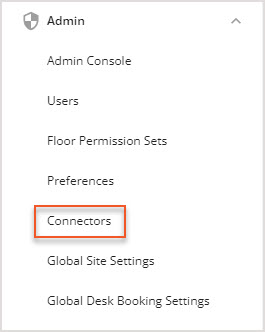
The Connectors screen then opens.
Select Calendar Integrations from the Connectors menu.
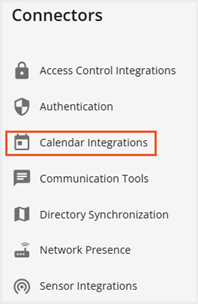
Then select Google Calendar from the Calendar Integrations menu to be taken to the Google Calendar integration screen.
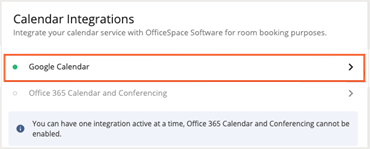
Please note that you can only have one active integration at a time, and so you will not be able to enable Google Calendar integration if another calendar integration is active.
Use the toggle (1) to enable Google Calendar integration.
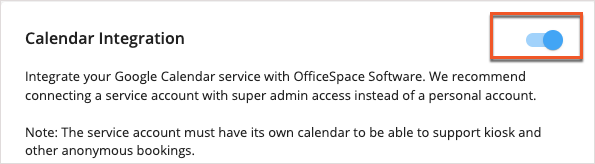
Configuring the Scopes in Google
Google will request that you log in to your organization's Google account. We recommend that you use a service account that has super admin access, rather than a personal account. This level of permissions will be necessary to apply the needed scopes to all users and resources on your domain via the API.
It is important to note that OfficeSpace will never have direct login access to this account or its credentials, nor will it be used by OfficeSpace to access your Google Workspace other than using the approved scopes via the API.
Ensure that you grant OfficeSpace permissions to:
- View calendar resources on your domain
- This scope is used to pull the full list of resources from G Suite so that users are able to manually link them to rooms in OfficeSpace.
- View users on your domain
- OfficeSpace pulls the full list of users within G Suite and match them to internal users to know who can perform these bookings.
- View and edit events on all your calendars
- This scope is used to retrieve events for each room, as well as to create new events in users’ calendars. Events created will belong to a specific organizer if provided, or to a “system” calendar otherwise.
- View your calendars
- OfficeSpace pulls users’ primary calendar to act as a default calendar when the events created within OfficeSpace don’t have an explicit organizer. This scope is also used to display which G Suite user is being used to sync the lists of rooms and events.
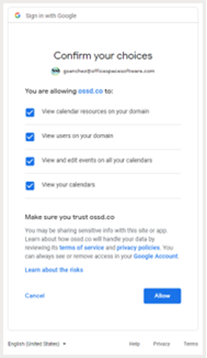
Configuring Google Calendar Integrations in OfficeSpace
With the Google Calendar integration enabled, you can Use Google Calendar visible descriptions for OfficeSpace room descriptions (1), Use Google Calendar resource capacity for OfficeSpace room capacity (2) and Enable Meet Conferencing (3).
Your integration account (4) is displayed underneath the available options, along with details about the available resources and the date that the account was connected to OfficeSpace.
Select Link Rooms to Calendar Resources (5) to access that screen.
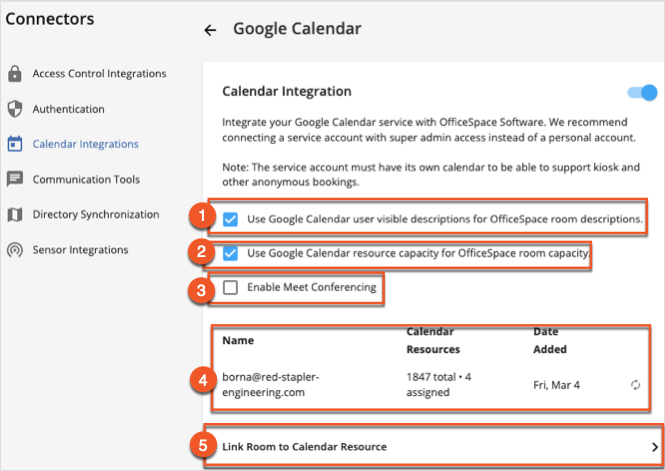
You will be taken back to OfficeSpace where you will see the number of calendar resources synchronized. It is important to note that:
- When enabling the Google Calendar integration for the first time, OfficeSpace will only sync resource names and their attributes.
- When clicking the Sync button after Google Calendar has been integrated, resource names, attributes, and events will be synchronized.
- OfficeSpace automatically synchronizes resource names, attributes, and events overnight.
- When a room is linked to a resource, OfficeSpace will sync existing events.
- When booking a room in OfficeSpace, the event organizer will be recorded as the corresponding G Suite user if OfficeSpace can match the user based on email. Otherwise, the super admin account used to sync the resources will be the organizer.
You are now ready to link resources to rooms in OfficeSpace.



