Please note that your subscription plan determines the specific set of features available to you, which may result in differences between what you see and the images presented in this article. For further details on the features included in your plan, please contact your OfficeSpace Admin.
If you'd like to find co-workers or resources, or book desks or rooms in OfficeSpace from your Microsoft Teams window, you'll need to begin by making sure the OfficeSpace app is installed in Microsoft Teams. After the app is installed, you can follow the steps below to enable integration between Microsoft Teams and OfficeSpace.
Finding the OfficeSpace App in the Microsoft Teams App StoreFinding Microsoft Teams Integration in OfficeSpaceViewing Microsoft Teams IntegrationUsing OfficeSpace with Microsoft Teams
Finding the OfficeSpace App in Microsoft Teams
Open the Apps panel inside Microsoft Teams and search for OfficeSpace.
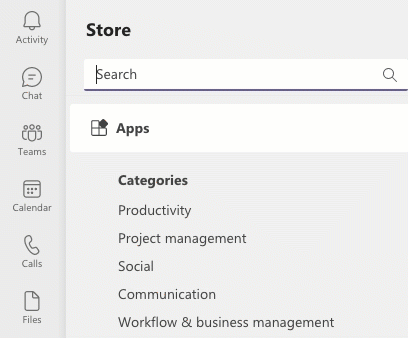
Select the app in the search results, then select
Add to install the app.
If the app has already been installed by your organization, Launch will replace Add.
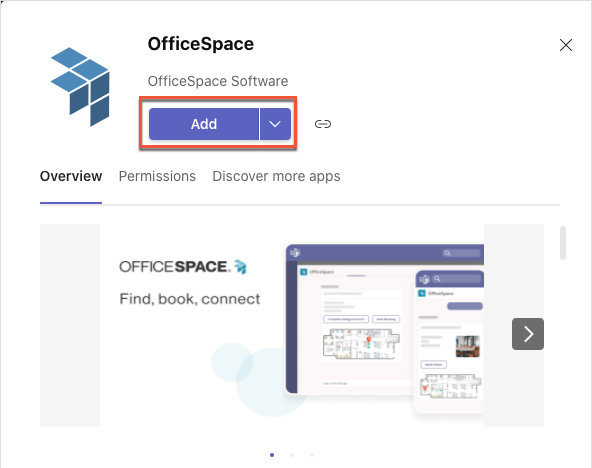
Finding Microsoft Teams Integration in OfficeSpace
You can find integration for Microsoft Teams under
Admin (1), in the Hamburger menu, on the
Connectors (2) screen.
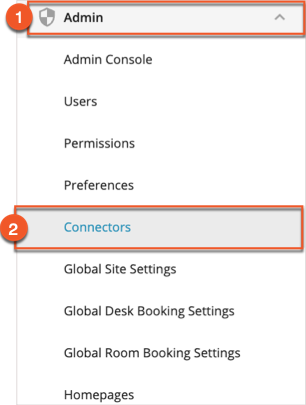
On the Connectors screen, select
Communication Tools (1) followed by
OfficeSpace Microsoft Teams App (2) to open the configuration screen for Microsoft Teams integration.
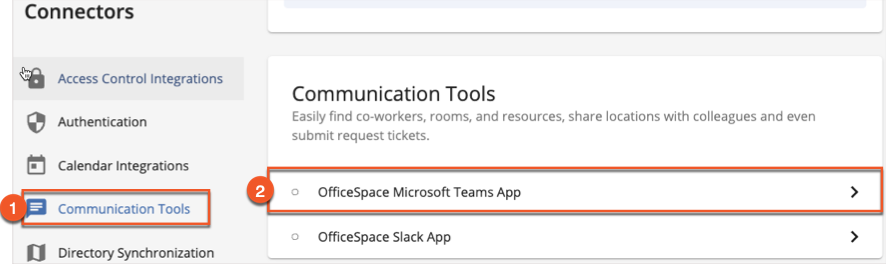
Viewing Microsoft Teams Integration
If the OfficeSpace app has been installed in Microsoft Teams, you'll see the app under
Installed Apps on the MS Teams Integration screen under connectors, along with a date stamp showing when the app was connected.
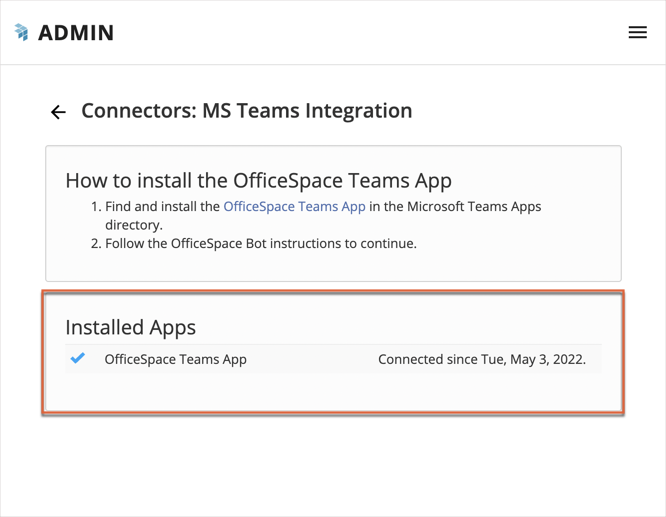
Using OfficeSpace with Microsoft Teams
Please see
Introduction to using OfficeSpace with Microsoft Teams for information on using many OfficeSpace functions from inside your Microsoft Teams window.



