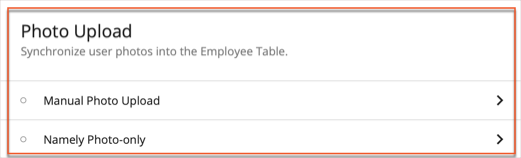Please note that your subscription plan determines the specific set of features available to you, which may result in differences between what you see and the images presented in this article. For further details on the features included in your plan, please contact your OfficeSpace Admin.
The Connectors page is accessible from the Admin module and allows you to configure your organization's integration between OfficeSpace and various tools, sensors, access controls, and more. For more information on any of the connector types, please speak with your Client Support representative.
Access Control Integrations (1) allow you to connect your badge data to OfficeSpace, so that you can correlate it with the usage of desks. It's also possible to connect it to
Safeguard, to permit site access based on positive Safeguard results.
Authentication (2) allows you to manage your preferred authentication system services and integrate them with OfficeSpace.
Calendar Integrations (3) is where you'll find both your currently active calendar integration (such as
Google Calendar or
Office 365), and any alternative options available.
Note that you can only have one active calendar integration at any given time.
Communication Tools (4) control integrations with
Microsoft Teams and
Slack, providing that the OfficeSpace app is installed inside the chosen messaging platform.
Directory synchronization (5) allows you to connect your directory of choice or to upload a CSV file to OfficeSpace.
Sensor Integrations (6) controls the connections of sensors to OfficeSpace, enabling the use of free address desks in your system.
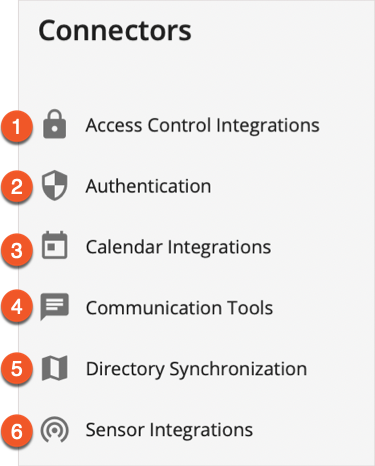
Not listed on the menu, the
Photo Upload panel is found below Directory Synchronization. It controls integration(s) with
user photos, and places them in the Employee Table.