Please note that your subscription plan determines the specific set of features available to you, which may result in differences between what you see and the images presented in this article. For further details on the features included in your plan, please contact your OfficeSpace Admin.
If you would like to use features of OfficeSpace from inside Slack Messenger, you'll need to integrate your organization's instance of OfficeSpace with Slack. To do so, you'll need to have access to Admin. If you do not have access, please speak with your System Administrator or your OfficeSpace support representative.
Enabling Slack Integration in OfficeSpaceUsing OfficeSpace with Slack
Enabling Slack Integration in OfficeSpace
You can find Slack Integration under
Admin (1), in the Hamburger menu, on the
Connectors (2) screen.
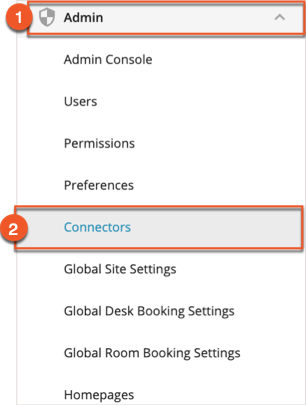
On the Connectors screen, select
Communication Tools (1) followed by
OfficeSpace Slack App (2).
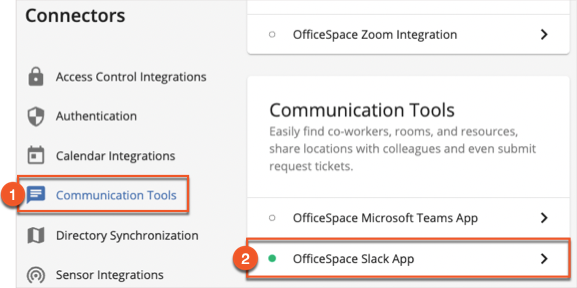
On the Slack Application Integrations page, select
Add to Slack to add the OfficeSpace app to Slack for your organization.
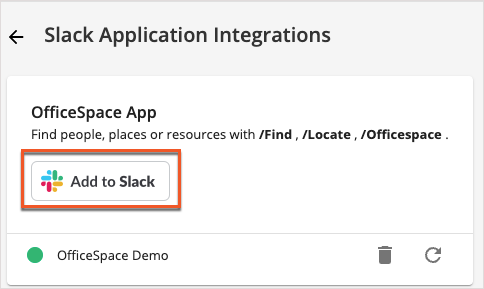
Slack will ask you to input your workplace's Slack URL and sign in, as you would do when installing other apps. After you've done so, people in your organization will be able to communicate with OfficeSpace via Slack.
Using OfficeSpace with Slack
Please see
Introduction to Using OfficeSpace with Slack for information on using many OfficeSpace functions from inside your Slack window.



