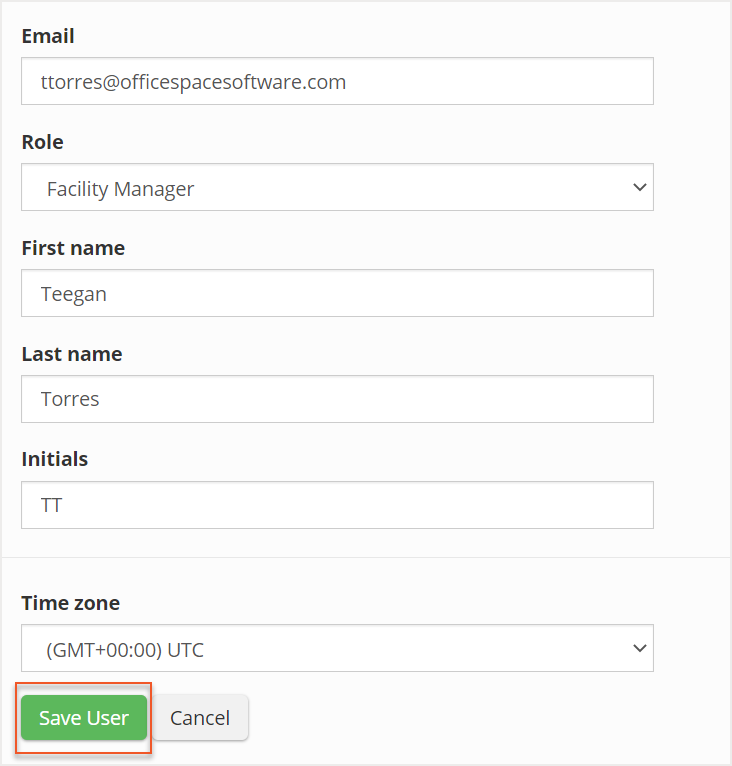Please note that your subscription plan determines the specific set of features available to you, which may result in differences between what you see and the images presented in this article. For further details on the features included in your plan, please contact your OfficeSpace Admin.
For your employees to manage their responsibilities in OfficeSpace, you will need to assign them a role. User roles provide your employee with access to the applications they need to complete their job. For detailed information on each user role, check out the OfficeSpace User Role Descriptions article.
To assign a user role, you will need to navigate to the Manage Users screen in the Admin application. In Manage Users, locate the user you want to assign a new role to and select their name from the list.
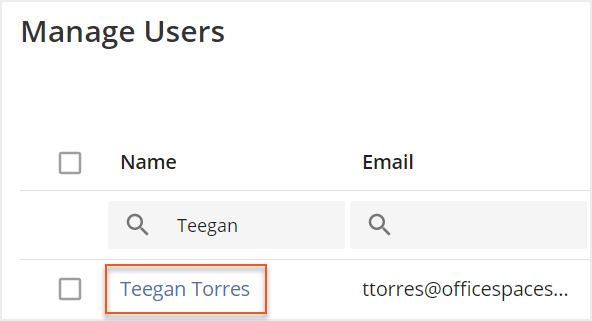
The Edit User screen then opens. Select the Role dropdown menu to view a full list of the user roles. Then select the role you want to assign.
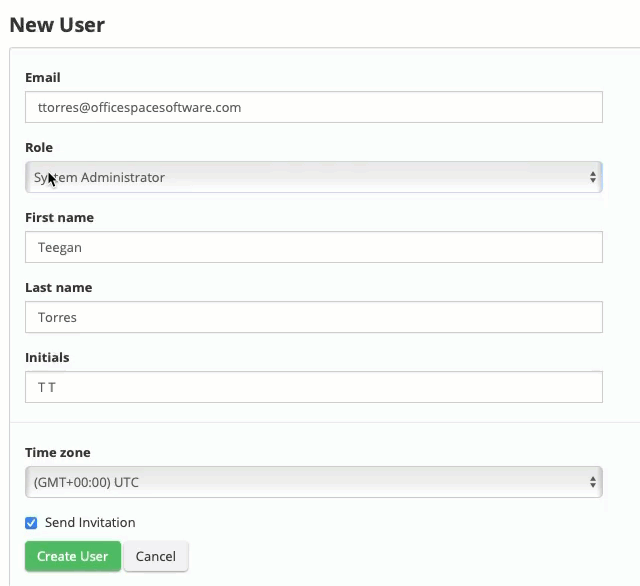
Access for each user role is based on the following matrix:
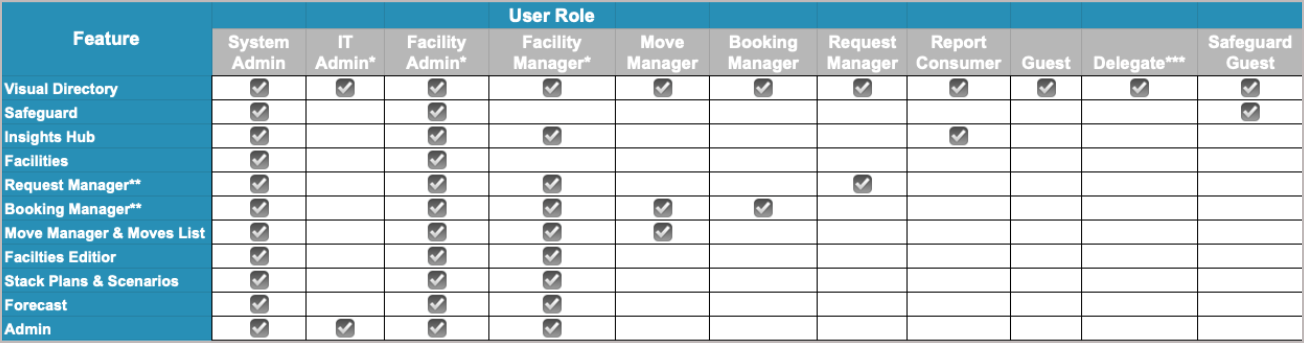
*This user role has limited access to the applications in the Admin Console.
**These features are available if your organization has them enabled. Contact your OfficeSpace administrator for more information.
***In addition to the abilities listed under their role description , Delegate users can cancel desk bookings made on behalf of other users, including Admins, and will have Neighborhood-specific access to Booking Manager if they are a Neighborhood Captain.
If you are assigning the Facility Administrator role, you will need to decide whether or not you want to grant the user Global Data Access. With this access, the user will be able to configure Connectors and Employee Sync settings. This access is enabled separately because the user will be able to access and download employee and site data, including data for sites that they do not have access to.
If you selected a permissions-based role and a permission set has not already been assigned, you may need to assign one. To learn more about assigning permissions, check out the Assigning Permission Sets to Users article.
After you have selected a user role, select Save User to save your changes.