Please note that your subscription plan determines the specific set of features available to you, which may result in differences between what you see and the images presented in this article. For further details on the features included in your plan, please contact your OfficeSpace Admin.
With OfficeSpace, it is possible to use Microsoft Teams video conferencing with rooms booked by users in your organization. In order to configure this option, you will first need to ensure that room booking with Office 365 has been enabled. To enable room booking with Office 365, see Integrating OfficeSpace with Office 365 and Integrating OfficeSpace with Microsoft Teams.
In order to enable Microsoft Teams as an option in room bookings, you must be logged in as an administrator in both OfficeSpace and Office 365.
Finding the Connectors Menu
Configuring Office 365 Integration
Enabling Microsoft Teams Conferencing
Adding a Microsoft Teams Link to a Room Booking
Finding the Connectors Menu
In the Admin section of the Hamburger menu, select Connectors to access the Connectors screen.
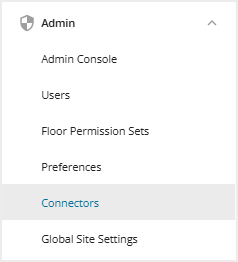
Configuring Office 365 Integration
In order to enable Microsoft Teams as a video conferencing option, you must integrate Office 365 with OfficeSpace.
Enabling Microsoft Teams Conferencing
After you've in integrated Office 365 with OfficeSpace using the article above, select Enable Teams Conferencing. Users will now have the option to attach a Microsoft Teams video conferencing link to any room booking.
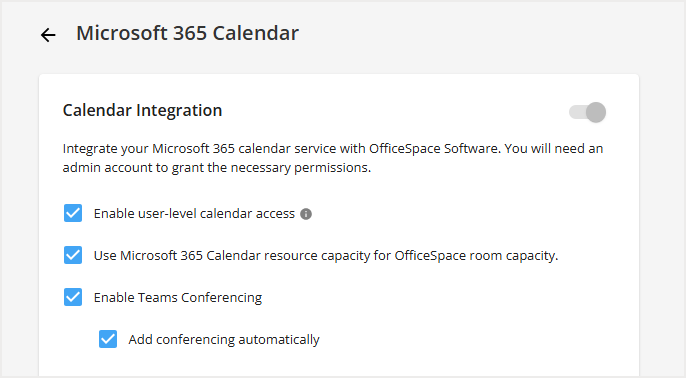
Select the Add conferencing automatically checkbox to ensure a conferencing link is added whenever someone books a room in OfficeSpace.
Adding a Microsoft Teams Link to a Room Booking
When you're ready to book, select the Add video conferencing checkbox (1) on any room booking, followed by Book Room (2). The link to the Microsoft Teams meeting will be included in the correspondence with all coworkers who are invited to the meeting! Note that the Add Teams conferencing may be automatically checked, depending on your organization's settings.
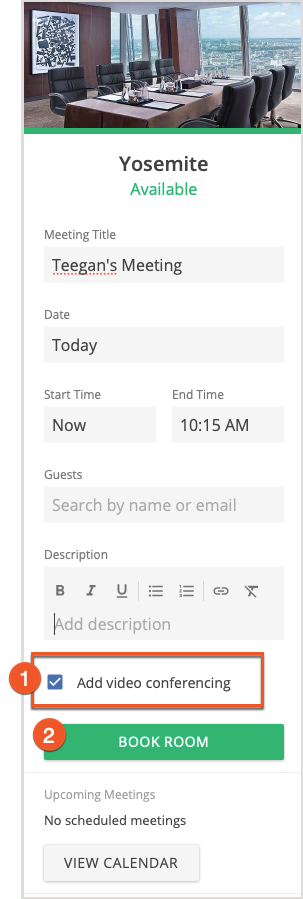
New to OfficeSpace? Learn how our data-driven platform helps workplace leaders optimize space, connect hybrid teams, track assets, and manage visitors, all in one place.
Watch the demo or
take a tour.



