Please note that your subscription plan determines the specific set of features available to you, which may result in differences between what you see and the images presented in this article. For further details on the features included in your plan, please contact your OfficeSpace Admin.
Designations, also referred to as departments, allow you to allocate different desks, rooms, spaces, and employees to your company’s departments. As departments are a large consideration in facility management, OfficeSpace provides you with a simple and efficient way to create and assign designations, which allows you to better manage your workspaces and track various metrics related to your departments. The Planning Platform also includes a variety of tools that allow you to build strategies to best allocate and utilize your spaces for each department. Designations are managed on the Manage Designations screen in Preferences.
Locating Manage Designations
Managing Designations
View Departments on Your Floor Plan
Locating Manage Designations
To navigate to Preferences, select the Hamburger menu in the top-right corner of your screen. Expand the Admin accordion menu and then select Preferences.
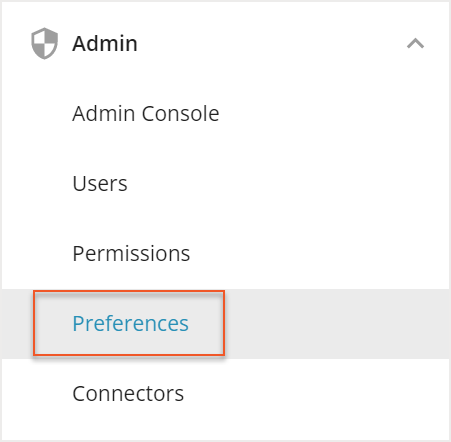
In Preferences, select the Designations tab at the top to open the Manage Designations screen.
Managing Designations
With Designations, your company can create and define as many custom departments as you need. You are able to create new Designations one at a time, or you can conveniently add a list of designations directly from Excel. Departments can then be assigned to rooms, desks, and employees allowing you to track data and report on department metrics. To learn more about creating and assigning Designations, check out the Managing Your Designations article.
If your company utilizes Directory Synchronization, you can manage your employees’ departments during the sync. The directory sync can also update your Designations in OfficeSpace by automatically creating a new Designation in your system when a new department type is identified during a sync. For more information on syncing your directory software with OfficeSpace, check out the Directory Synchronization article.
After you have assigned departments to your desks, rooms, and employees, you can use the data collected to gain insights into your workspace. Departments are widely used across OfficeSpace, from building space allocation plans with Stack Plans to determining your employees’ seating needs with the Seating Needs report. Check out the Utilizing Your Departments article for more information on how your departments are used.
View Departments on Your Floor Plan
After assigning departments to your desks and rooms, you are able to view the departments on your floor plans. You can color your floor plans by department in Visual DirectoryⓇ and Move Manager.
Viewing Departments in Visual Directory
Departments are visible in Visual Directory for desks and rooms. To view them on the floor plan, open the Legend in the top-right corner.
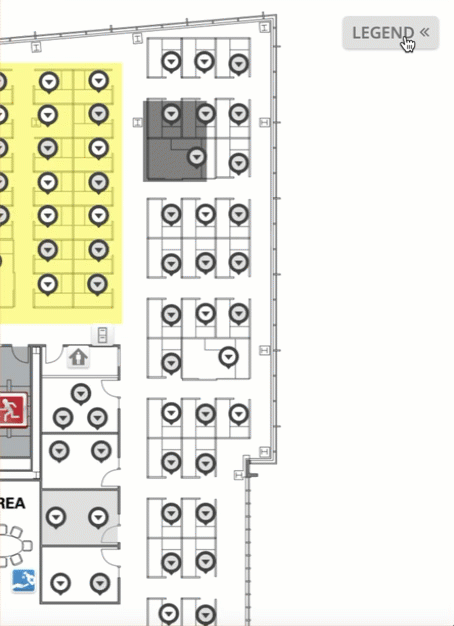
Select Color by Department in the dropdown menu. You can view a list of the departments assigned on the floor plan.
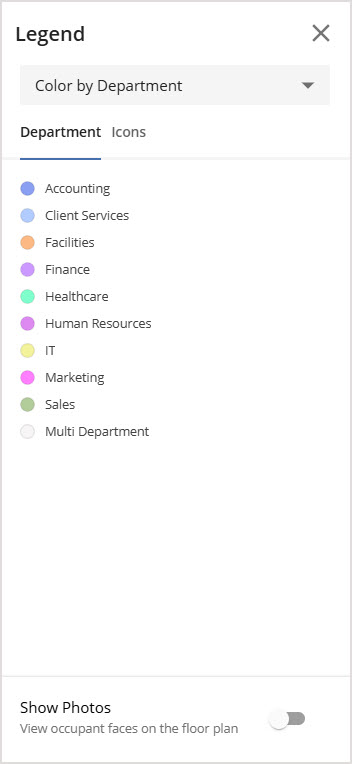
Viewing Departments in Move Manager
In Move Manager, you can view the departments assigned on each floor and have the ability to filter the view by each department. Select View at the bottom left of the screen.
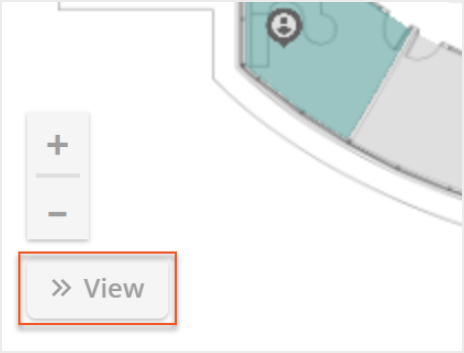
At the top, select Color by Department.
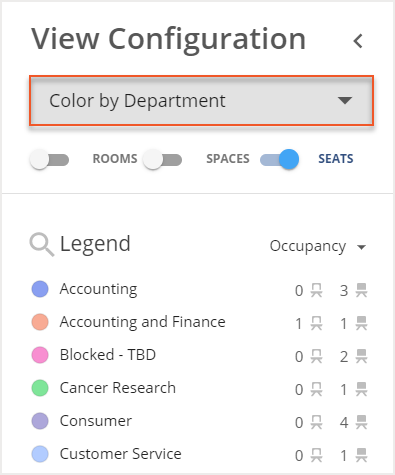
Use the toggles below the dropdown menu to choose if the color of departments for Rooms, Spaces, or Seats shows on your floor plan.
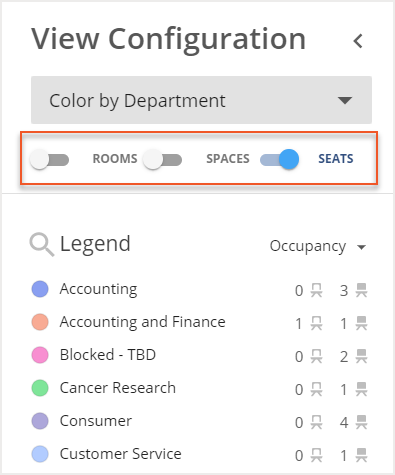
If you select the dropdown menu at the top right of the legend, you can choose to view various metrics about each department. The metrics available depend on whether you have decided to color rooms and spaces or seats using the toggles.
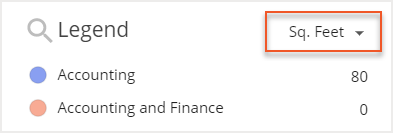
If you have only enabled rooms and spaces with the toggles, you can view a count of the number of rooms assigned to each department and the square footage assigned to each department.
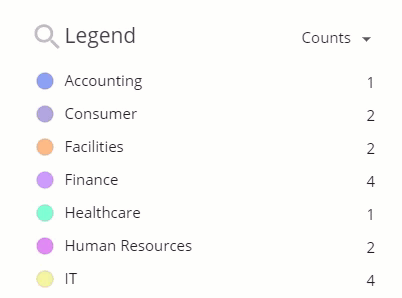
If you have enabled seats, you are able to view data on the occupancy and square footage of each department, as well as the number of bookable and free address desks assigned to each department.
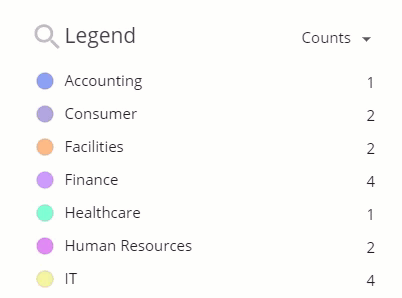
You can choose one or more departments from the list to filter and view the colors only for those that you select.



