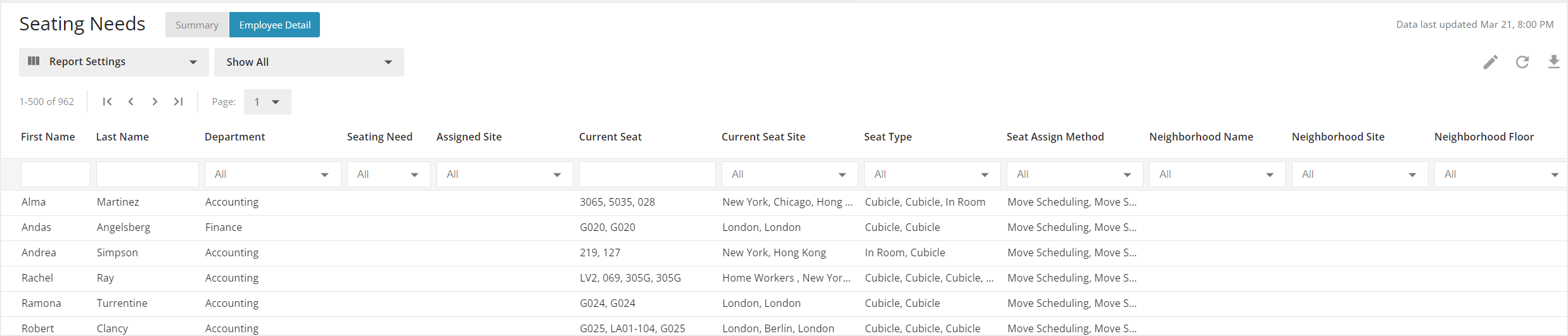Please note that your subscription plan determines the specific set of features available to you, which may result in differences between what you see and the images presented in this article. For further details on the features included in your plan, please contact your OfficeSpace Admin.
Using directory synchronization, you can quickly and easily integrate your employee directory software with OfficeSpace, making it simple to keep your records up-to-date. Connecting your employee data this way also helps you be more efficient with your time, allowing you to make updates to employee information in just one place.
How do I manage my directory synchronization?
How should I update my employee information?
Where will I see updates to my employee records?
How do I manage my directory synchronization?
Directory synchronization is usually set up during the implementation of your OfficeSpace software. If your company does not yet use directory synchronization and you would like your employee directory software to be integrated with OfficeSpace, reach out to your OfficeSpace administrator for more information. You can also check out provider-specific documentation with these links:
After your synchronization is set up, it can be managed using the Directory Synchronization application in Connectors. With the directory sync, the connector maps what fields are being updated from an employee directory source to the matching fields within your system. OfficeSpace has four standard information fields for information, such as employee and title, as well as 35 user-defined fields that can contain custom information as required by your company. For more information on connectors, check out the Introduction to Connectors article.
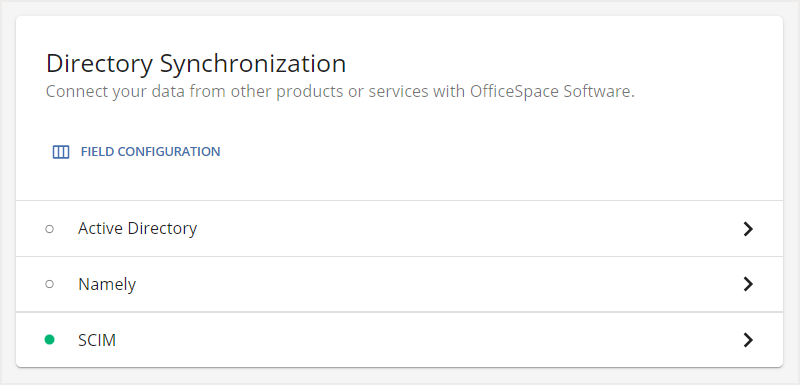
Should you have questions regarding changes pertaining to your synchronization process or the data that is uploaded to your OfficeSpace system, we recommend that you reach out to your OfficeSpace administrator for assistance.
How should I update my employee information?
Directory sync was designed to make updating your employee records easier and more efficient. When you update an employee record in your directory software, it will update the matching record within OfficeSpace after a synchronization is run. It’s best to schedule or manually run a synchronization at least once a day, so your employee information is always up-to-date.
OfficeSpace recommends that you always update your employee records in your company’s directory software. If you manually update an employee record within OfficeSpace that is normally managed using the directory synchronization, the employee record will no longer be connected to your directory software and will not sync any future updates.
Any employee records that are manually created within OfficeSpace will not exist in your directory software following a directory synchronization and will need to be manually updated in OfficeSpace. These records are best utilized for contractors and visitors, as you will likely only need to store or update their information temporarily.
Where will I see updates to my employee records?
Following your directory sync, your employee information will be updated in multiple places. Employee information is used in various ways throughout OfficeSpace, so it is important to ensure that none of your applications or tasks are disrupted by outdated information.
Your employee information will be updated in the Directory List. For more information on the Directory, check out the Navigating Visual Directory article.
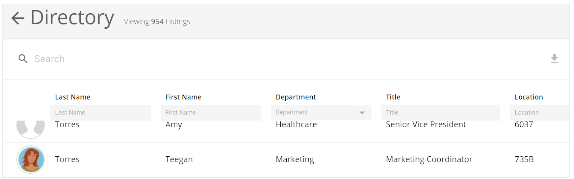
The People Manager and Seated but Inactive reports will also be updated following a directory sync. Check out the People Reports article for more information.
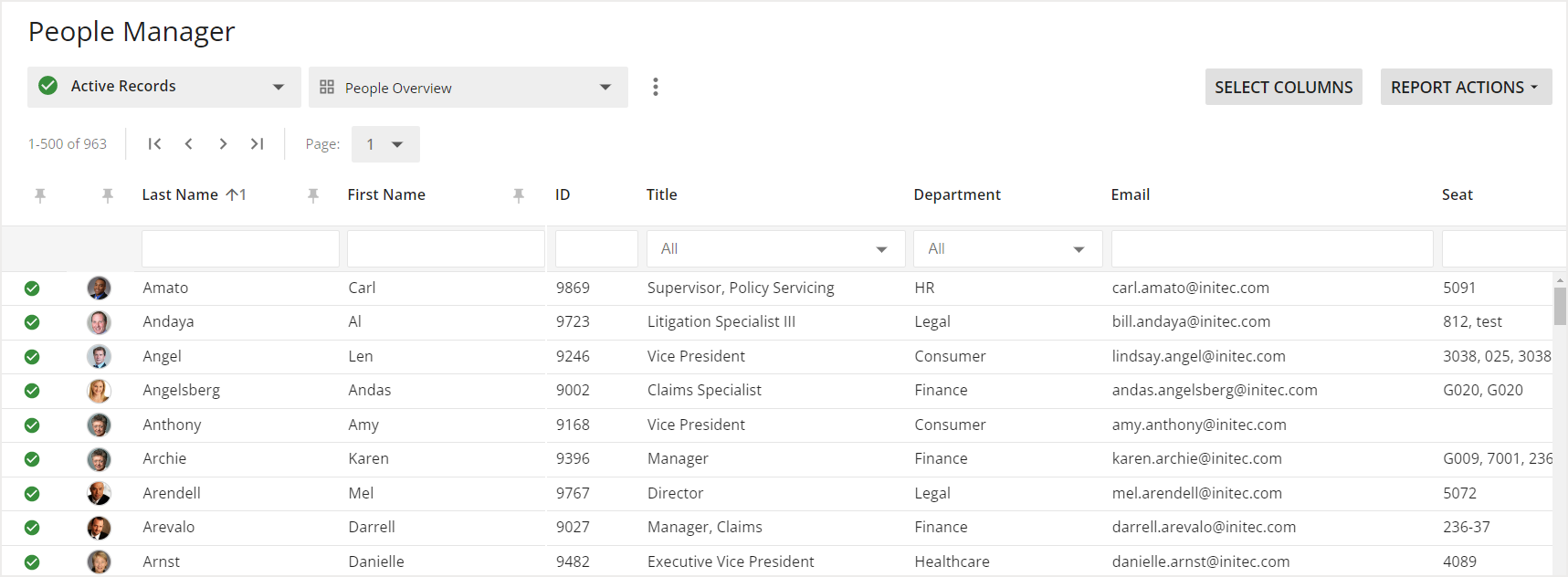
If you have new hires or have terminated any employees, your directory sync will update your Smart Queues. Check out the Smart Queues article for more information.
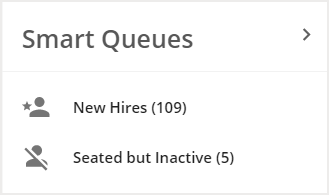
If you have assigned a seating need to your employees in your directory software, your directory sync can also update the Seating Needs report. For more information on seating needs, check out the Planning article. If you want to add seating needs information to your synchronization, contact your OfficeSpace administrator.