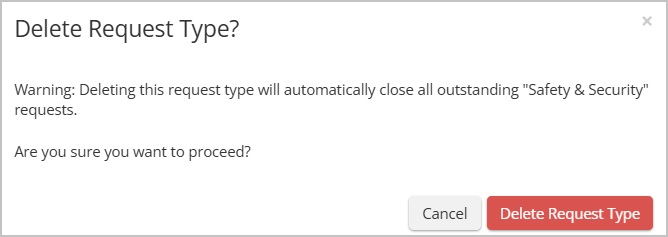Please note that your subscription plan determines the specific set of features available to you, which may result in differences between what you see and the images presented in this article. For further details on the features included in your plan, please contact your OfficeSpace Admin.
Before your employees can begin submitting requests, your management team needs to create their request types. Request types allow you categorize the types of requests that can be submitted and set the specific details that need to be provided for each type. A standard request is a service request created in Request Manager that isn’t linked to a room, such as a general maintenance, IT, or facilities request. A Meeting (Room Booking) request is a service request created directly from a room booking, linking services like catering, IT, or room setup to the scheduled meeting. After your organization’s request types are created, Request Managers can then subscribe to view and manage their desired request types. Request types are managed under the settings in Request Manager.
You must be a Request Manager, System Admin, Facility Admin, or Facility Manager to access Request Manager. However, only System Admins and Facility Admins may create Request Types.
Creating Request Types
Editing Request Types
Deleting Request Types
Creating Request Types
To create a new request type, open the Settings tab in Request Manager.

Select Request Types.
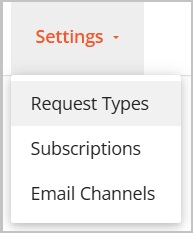
Select Create New Request Type.
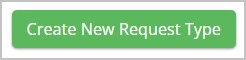
You will be directed to the New Request Type screen.
Enter the Name of your request type in the Details section.

Choose the Category of Request Type you want to create. Standard requests are service requests in Request Manager that aren't tied to a room booking. Meeting (Room Booking) requests are created from a room booking and link services to the meeting.
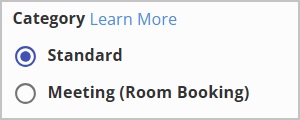
Select the Site(s) where you would like to show this request type. By default, all sites will be selected.

Choose the Visibility. Public request types are available to requestors in Visual Directory®. Internal request types are only visible to admin users, when they create a request through Request Manager.

Choose a Due Date type for the request if needed.

Mark the checkbox next to Enable time requirements for due date to define minimum and maximum time between request deadlines.

Choose the minimum and maximum time allowed between when a request is submitted and when it’s due.
- Minimum time: The shortest lead time you need to complete a request.
- Maximum time: How far in advance users can set a due date.
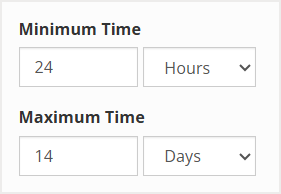
Choose the request type Priority. The priority of a request type is only visible to Request Managers and users with elevated access.

Mark the checkbox if you wish to require location on floor plan for this request type.

Mark the checkbox to enable feedback survey after closing a request.

Mark the checkbox to allow requests to be put on hold.

Mark the checkbox to show instructional text with the request form, if you wish to enable instructional text for the request type.
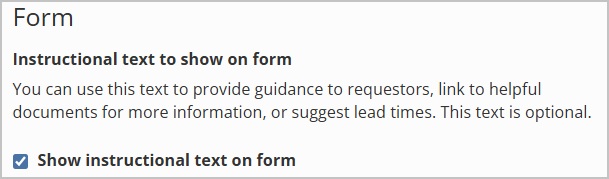
Select between the two options:

You can then enter the customized text for each site.
Mark the checkbox if you want to include the description field.

Choose if you want to make the “description” field required or optional.
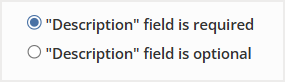
Mark the checkbox if you want to Allow requestors to upload attachments.

Choose if you want to make the Attachment upload required or optional.
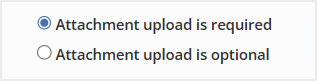
Select Add field to create any additional custom fields you wish to add.
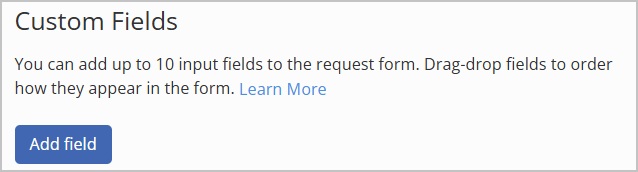
You may choose between short answer, paragraph, dropdown, radio or checkbox.
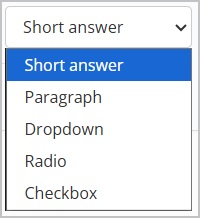
Enter the question and any other details that may be requested, depending on the type of field you selected.
You may drag and drop the questions, or the multiple options within a question, to rearrange them.
To set SLA targets for the request type, select the Enable SLA targets checkbox. Learn more about request SLAs in Managing Requests using SLAs.
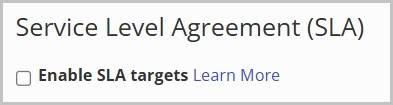
Then select Create Request Type to save your new request type.
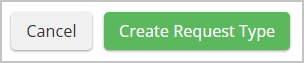
Editing Request Types
To edit a request type, select it from the list on the Request Type screen.
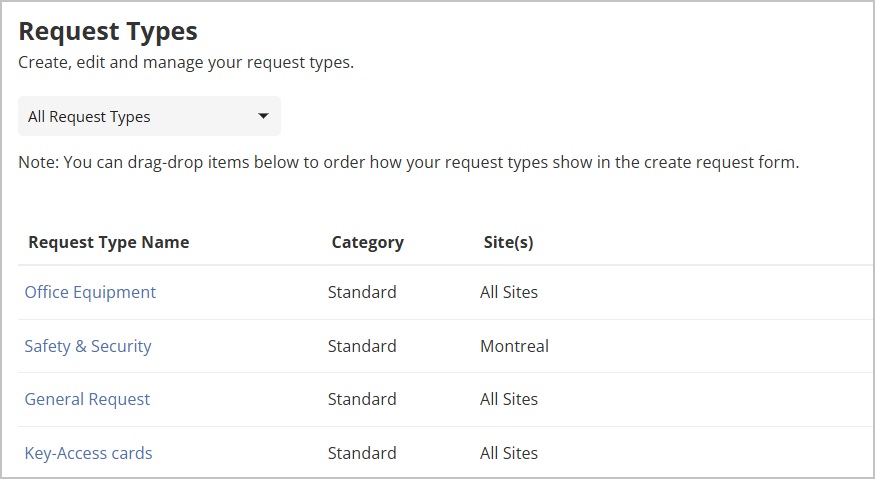
The Edit Request Types screen then opens. Using the fields, enter your desired changes.
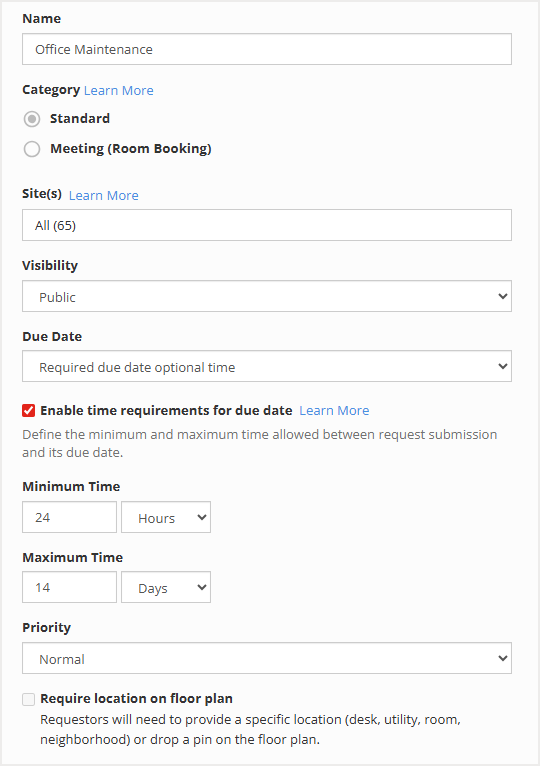
Mark the checkbox to enable feedback survey after closing a request.

Mark the checkbox to allow requests to be put on hold.

Mark the checkbox to show instructional text with the request form, if you wish to enable instructional text for the request type.
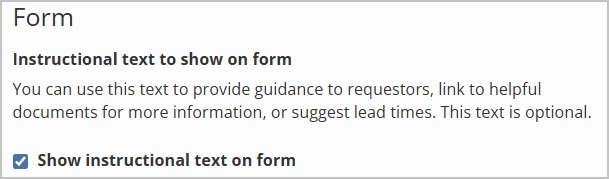
Select between the two options:
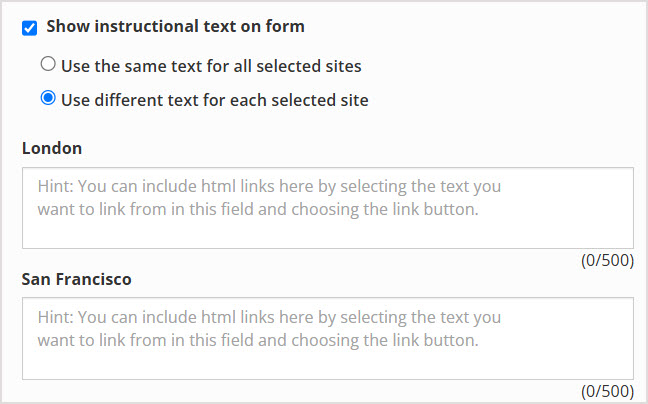
You can then enter the customized text for each site.
Mark the checkbox if you want to include the description field.

Choose if you want to make the “description” field required or optional.
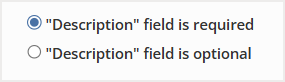
Mark the checkbox if you want to Allow requestors to upload attachments.

Choose if you want to make the Attachment upload required or optional.
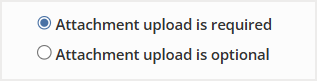
Select Add field to create any additional custom fields you wish to add.
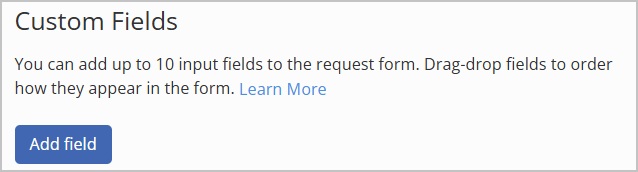
You may choose between short answer, paragraph, dropdown, radio or checkbox.
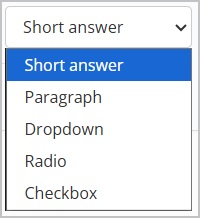
Enter the question and any other details that may be requested, depending on the type of field you selected.
To set SLA targets for the request type, select the Enable SLA targets checkbox. Learn more about request SLAs in Managing Requests using SLAs.
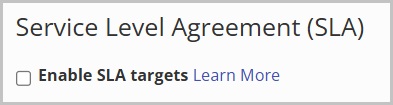
Then select Save Request Type to save your changes.
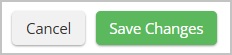
Deleting Request Types
To delete a request type, select it from the list on the Request Types screen.
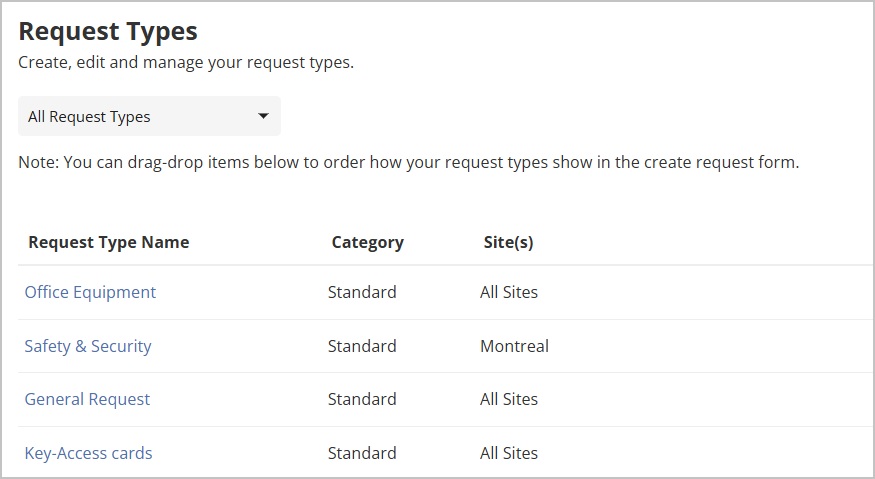
Scroll to the bottom of the screen.
Then select Delete Request Type.
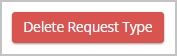
A confirmation pop-up will appear. If there are any active requests with the request type, you'll receive a warning that the active requests will be automatically closed. Select Delete Request Type to confirm the action.