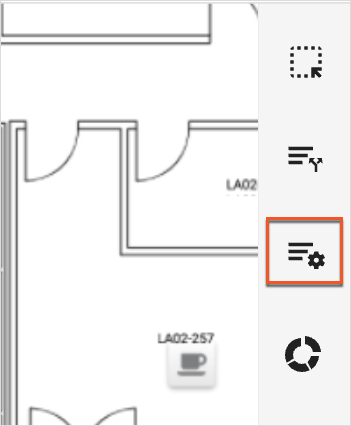Please note that your subscription plan determines the specific set of features available to you, which may result in differences between what you see and the images presented in this article. For further details on the features included in your plan, please contact your OfficeSpace Admin.
When creating scenarios in OfficeSpace, you can queue moves in Move Manager using Smart Queues and Scenario Queue, in order to better understand how your scenario floor will look when you promote it. Both Scenarios Queue and Smart Queues are accessible via the Action Panel in Move Manager.
Scenario QueueSmart Queues
Scenario Queue
The Scenario Queue works exactly like the Move Queue, but on scenario floors. Using this queue, you can schedule moves for individuals in your organization inside the scenario floor, allowing you to see how a potential move would impact your future floor plan. Like the changes made to the scenario floor plan itself, you can make moves on your scenario floor without those moves being reflected on the live floor plan.
Scenario Queue is accessible via the Action Panel in Move Manager when working on a scenario floor.
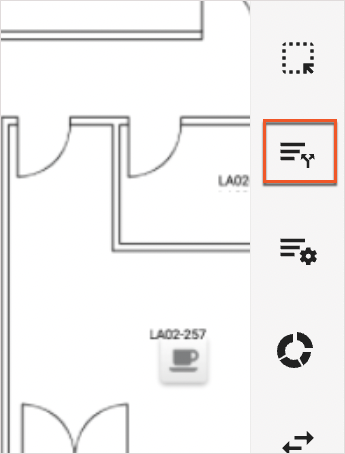
Smart Queues
Smart Queues for scenario floors work exactly as they do for live floors. With Smart Queues, you can schedule move-ins for new hires and move-outs for inactive employees based on the data from your HR system if it's connected to OfficeSpace.