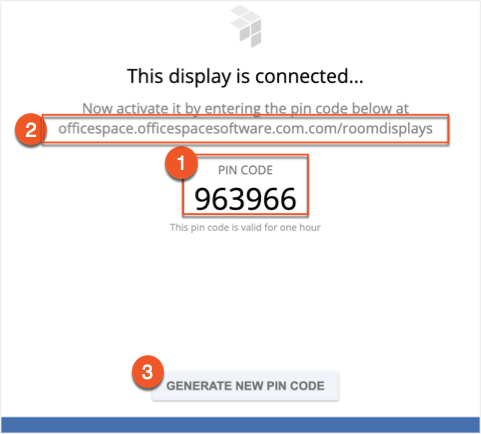Please note that your subscription plan determines the specific set of features available to you, which may result in differences between what you see and the images presented in the articles listed below. For further details on the features included in your plan, please contact your OfficeSpace Admin.
The following guide will walk you through the initial setup of the OfficeSpace Room Display app on your device, allowing you to use that device as a room booking display.
For more information about configuring the visual elements of the display, please see Global Room Display Settings. To configure settings of the device itself, see Configuring Room Display Devices.
Installing the OfficeSpace Room Booking App on an Apple Device
Installing the OfficeSpace Room Booking App on an Android Device
Installing the OfficeSpace application on Crestron Devices
Installing the OfficeSpace Room Display App on an Apple Device
In order to install the app, your device must be running iPad OS 13 or later. OfficeSpace officially supports the iPad Mini (5th generation and newer). Other Apple devices are not officially supported.
First, download the OfficeSpace Room Display App from the App Store.
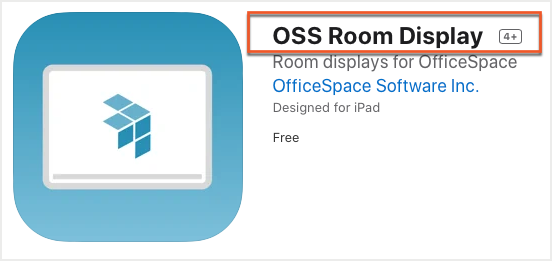
Open the app on your iOS device. You'll be prompted to enter the subdomain (1) for your organization. Enter your subdomain and select Next (2) on your device.
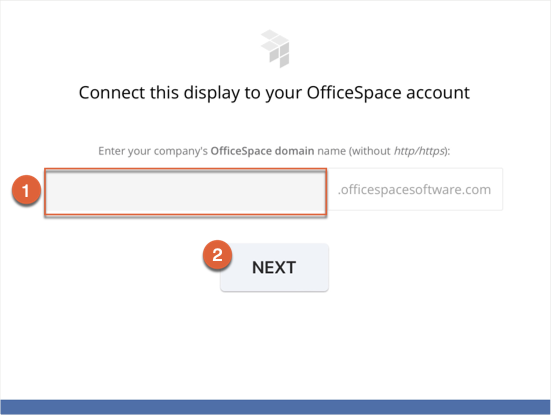
You'll be given a PIN code (1). Keep your PIN code nearby, and navigate to the specified URL (2) in a web browser and follow the instructions for adding a room display.
Note that all PIN codes will expire after one hour. If you need a new PIN, select Generate New Pin Code (3) at the bottom of your display.
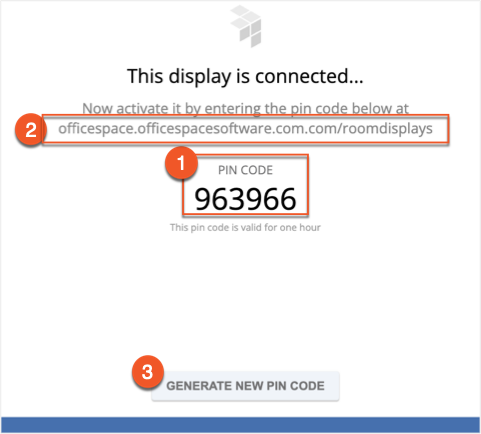
Installing the OfficeSpace Room Booking App on an Android Device
In order to install the app, you must be running Android 9.0 or higher on the device. OfficeSpace officially supports the Samsung Tab A 8.0 as a room booking display. Other Android devices are not currently supported.
First, download the OSS Room Display App from the Google Play Store.
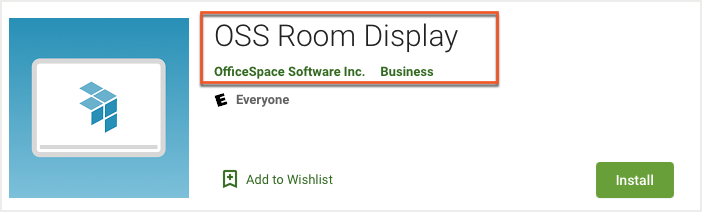
Open the app on your Android device. You'll be prompted to enter the subdomain (1) for your organization. Enter your subdomain and select Next (2) on your device.
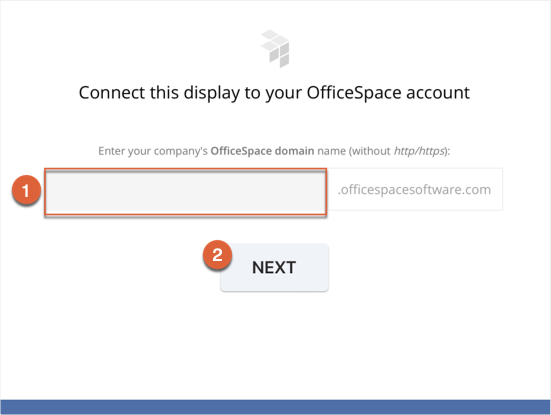
You'll be given a PIN code (1). Keep your PIN code nearby, and navigate to the specified URL (2) in a web browser and follow the instructions for adding a room display.
Note that all PIN codes will expire after one hour. If you need a new PIN, select Generate New Pin Code (3) at the bottom of your display.
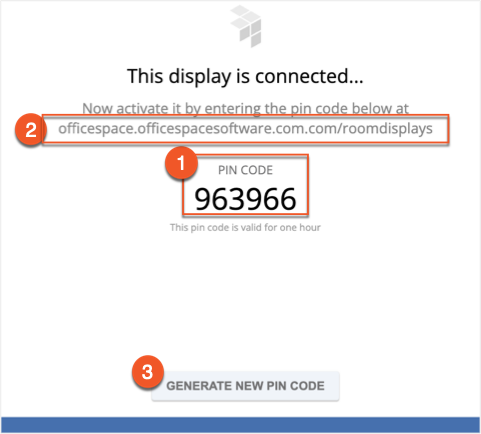
Installing the OfficeSpace Application on Crestron Devices
The OfficeSpace application is one of the scheduling applications that is built into your Crestron device. Check out the Crestron installation process for instructions on how to install your device and download an application.
The following devices are supported:
- TSW-770-B-S
- TSW-770-W-S
- TSW-1070-B-S
- TSW-1070-W-S
- TS-770-B-S
- TS-770-W-S
- TS-1070-B-S
- TS-1070-W-S
- TSS-770-B-S
- TSS-770-W-S
- TSS-1070-B-S
- TSS-1070-W-S
Using the OfficeSpace application on Crestron Devices requires that your device is using firmware version 1.5.2 or later.
Select the OfficeSpace application onto your Crestron device. You'll be prompted to enter the subdomain (1) for your organization. Enter your subdomain and select Next (2) on your device.
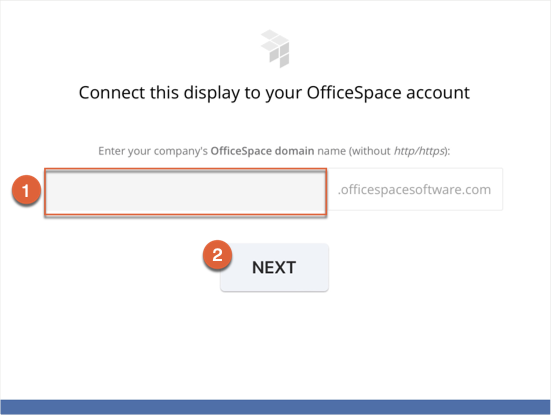
You'll be given a PIN code (1). Keep your PIN code nearby, and navigate to the specified URL (2) in a web browser and follow the instructions for adding a room display.
Note that all PIN codes will expire after one hour. If you need a new PIN, select the Generate New Pin Code (3) at the bottom of your display.