Please note that your subscription plan determines the specific set of features available to you, which may result in differences between what you see and the images presented in this article. For further details on the features included in your plan, please contact your OfficeSpace Admin.
Using scenarios, you can workshop floor plans without changing live floors. You can create an empty floor, or take an existing floor and use it as a base.
Finding ScenariosCreating ScenariosEditing and Deleting ScenariosUse Move Queues and Smart Queues in ScenariosScenario Merges
Finding Scenarios
If you have access to
Scenarios (2), you'll find it under the
Planning Platform area (1) in the Hamburger menu.
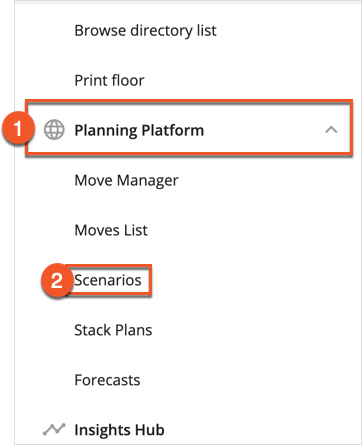
Creating Scenarios
To start
creating a new scenario, select
New Scenario at the top of the Scenarios screen.
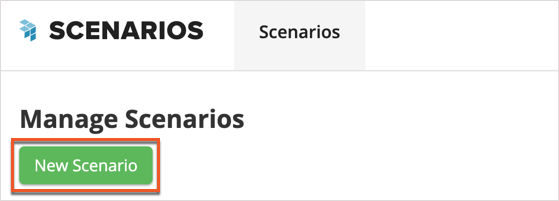
Editing and Deleting Scenarios
If you've already created a scenario and you'd like to
edit it, begin by selecting the scenario from the list. You can also
delete or duplicate a scenario from the Edit Scenario screen, after you've selected it.
Using Moves Queue and Smart Queues in Scenarios
If you're planning moves in addition to creating or modifying the floor plan, you can use
queues with scenarios, much like you would be able to use them with live floors.
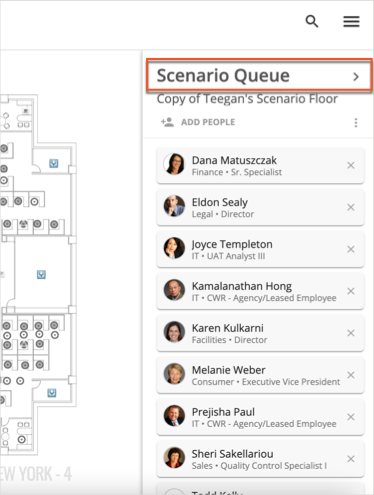
Scenario Merges
If you've been working on a scenario floor plan, you can
promote it to be your new live floor plan with Scenario Merge.



