Please note that your subscription plan determines the specific set of features available to you, which may result in differences between what you see and the images presented in this article. For further details on the features included in your plan, please contact your OfficeSpace Admin.
The Admin Console is the primary home of your company’s facility management team. You can use the console to manage all the global settings, preferences, configurations, and setup of your OfficeSpace system. The console is also the main place for managing all your integrations and integrated devices.
You must be a System Administrator, Facility Administrator, or IT Admin to access the Admin Console. Facility Administrators and IT Admins are only able to access some of the applications within the Admin Console.
Navigating to Admin ConsoleUsersPermissionsPreferencesConnectorsGlobal Site SettingsGlobal Desk Booking SettingsUser Role SettingsKiosksRoom DisplaysOfficeSpace APIWebhooksGlobal Room Booking Settings
Navigating to Admin Console
From the Hamburger menu at the top-right corner of your screen, select the
Admin accordion menu (1) to expand it. Then select
Admin Console (2).
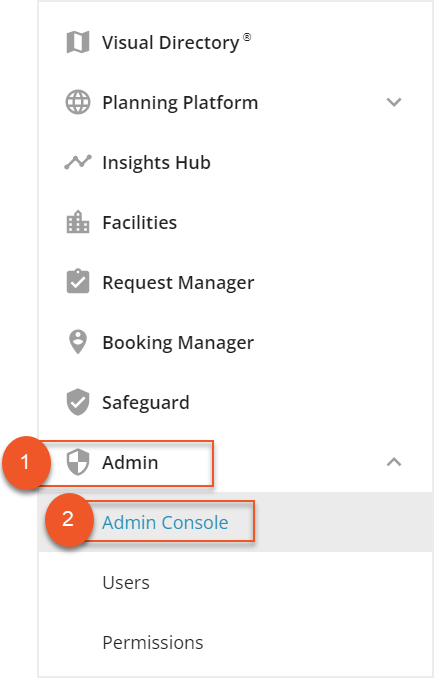
The Admin Console opens and displays links to the Admin sections.
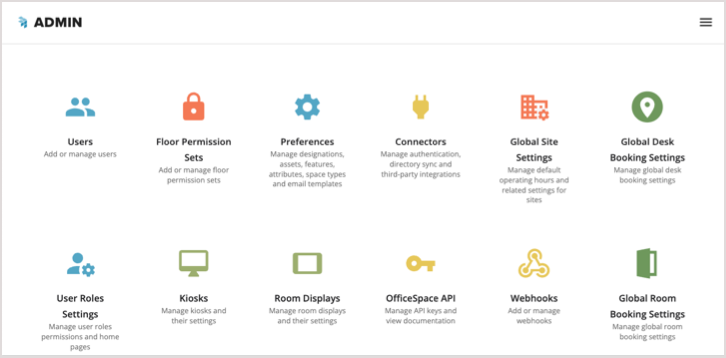
Users
You are able to add and update your user accounts using the Manage Users screen, including making changes to your employees’ user roles and permissions access. For more information on users, check out the
Introduction to User Roles article.
Floor Permission Sets
Using Permissions, you are able to create and manage your permission sets, allowing you to develop your own custom permissions for floors and sites. For more information on permissions, check out the
Introduction to Permissions article.
Preferences
With Preferences, you are able to manage your company-wide assets, attributes, designations, and email notifications. To learn more about Preferences, check out the
Introduction to Preferences article.
Connectors
Connectors allow you to set up and manage your various integrations with OfficeSpace. You are able to integrate your SSO system, HR integrations, calendar integrations, Badge System integrations, and more, using connectors. For more information, check out the
Introduction to Connectors article.
Global Site Settings
Using the Global Site Settings, you can manage the operating days and hours for your company. With these settings, you can make changes to your work days and adjust hours in which your employees can book space within your offices. For more information, check out the
Global Site Settings article.
Global Desk Booking Settings
You are able to change the setup of your bookable desks using the Global Desk Booking Settings. By managing your desk booking configurations, you can support your organization's booking policies and restrictions. To learn more, check out the
Global Desk Booking Settings article.
User Role Settings
The User Role Settings screen gives you control over permissions for each user role. For example, you can enable or disable access to specific reports within Insights Hub.
You can also set Home Pages for each user role. The Home Page is the first page that a user sees after logging in to OfficeSpace. See
User Role Settings for more information.
Kiosks
If your company utilizes kiosks in your workspaces, you can use the Manage Kiosks screen to integrate and manage your kiosk settings. For more information on Kiosks, check out the
Managing Your Kiosks article.
Room Displays
If you have room displays set up in your workspaces, you will be able to connect and configure them in the Manage Room Displays menu. Check out the
Introduction to Room Displays article for more information.
OfficeSpace API
Mainly used by IT, you can see and generate API keys to be used to get access to OfficeSpace and create integrations. To learn more about API, check out the
Using the OfficeSpace API article.
Webhooks
OfficeSpace allows you to trigger webhooks when certain events transpire within your system. For example, you can update a channel in Slack every time anyone changes seats. Check out the
Introduction to Webhooks article for more information.
Global Room Booking Settings
You are able to manage the configurations of the bookable rooms, as well as to support your organization's booking policies and restrictions. For more information, check out the
Global Room Booking Settings article.



