Please note that your subscription plan determines the specific set of features available to you, which may result in differences between what you see and the images presented in this article. For further details on the features included in your plan, please contact your OfficeSpace Admin.
With the dynamic nature of facility management and the unique needs of your organization, a wide range of tools and responsibilities are needed. User roles provide you with the ability to delegate those responsibilities to different members of your management team and ensure that your employees have the access they need to complete their work. User roles are assigned in the Manage Users screen.
Locating Manage Users User Role DescriptionsAssigning User Roles and Permission SetsManaging User Role Settings
Locating Manage Users
To navigate to Manage Users, select the Hamburger menu in the top-right corner of your screen. In the menu, expand the Admin accordion menu and then select
Users.
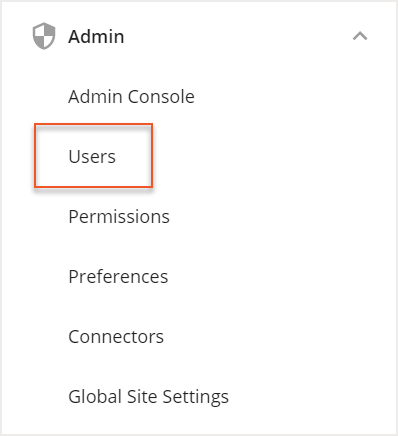
The Manage Users screen then opens. If you want to edit a user account, you can select the user from the list to open the Edit User screen.
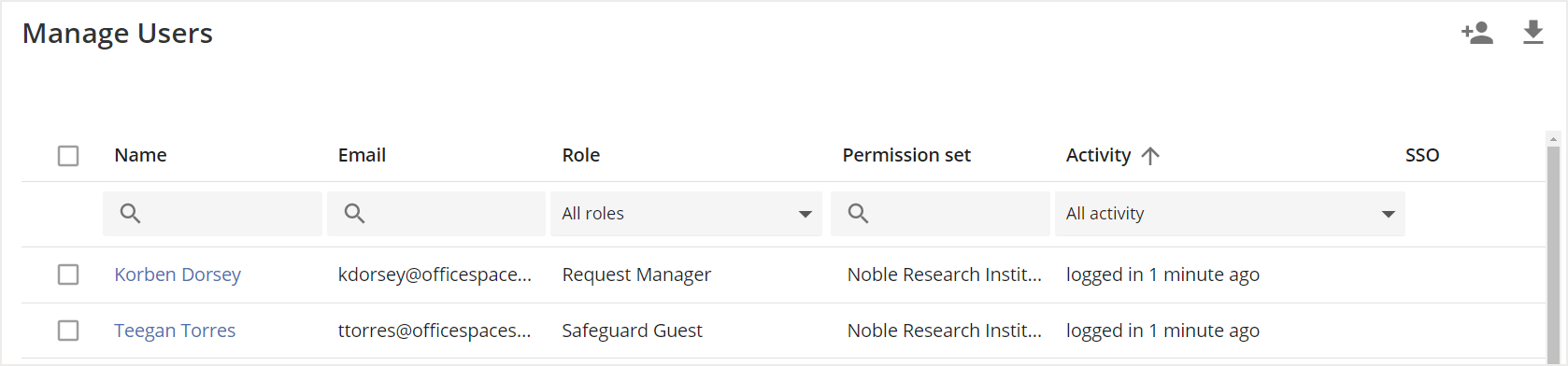
User Role Descriptions
Each user role provided by OfficeSpace has its own specific set of access and has been designed with your company’s needs in mind. The actions and tools that a user role has access to were chosen to match the tasks that different management team members may be responsible for. To view an overview of each user role, check out the OfficeSpace User Role Descriptions article.
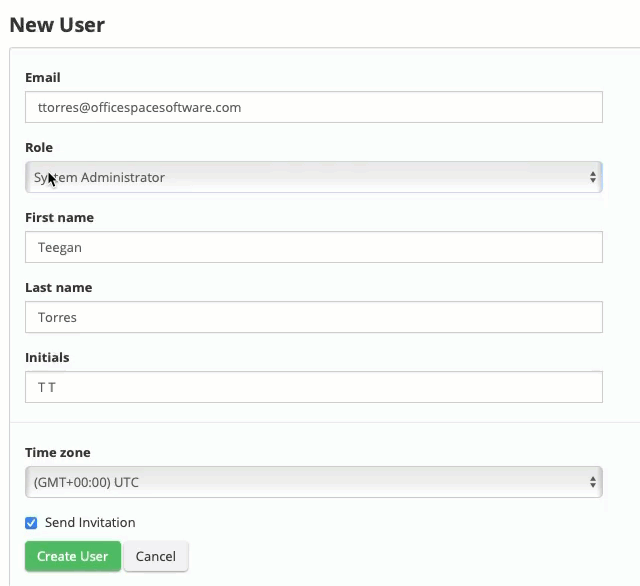
Access for each user role is based on the following matrix:
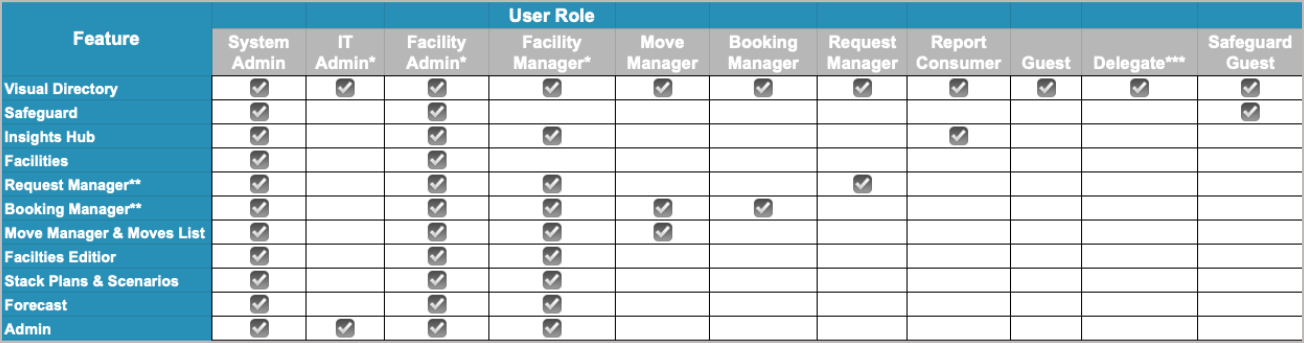
*This user role has limited access to the applications in the Admin Console.
**These features are available if your organization has them enabled. Contact your OfficeSpace administrator for more information. By default, a Booking Manager will not have access to Room Booking Overview--this feature can be enabled for Booking Managers by an Admin user.
***In addition to the abilities listed under their role description, Delegate users can cancel desk bookings made on behalf of other users, including Admins, and will have Neighborhood-specific access to Booking Manager if they are a Neighborhood Captain.
For a more comprehensive description of each role, check out the following articles:
Assigning User Roles and Permission Sets
When you create a new user account or want to modify the access of an existing user, you are able to assign them a user role. User roles are managed on the Users screen under the Admin applications. To learn how to assign a user role, read the
Assigning User Roles article.
Some user roles are permissions-based, meaning that they require a user to be granted permission to specific sites or floors. Permission sets can be created to grant a user access to a set list of sites or floors. To learn more about permissions, check out the
Introduction to Permission Sets article.
Managing User Role Settings
With User Role Settings, you have the ability to configure what your users can do within OfficeSpace. Different employees may use different tools within OfficeSpace depending on their roles and responsibilities. Using User Role Settings, you can customize the home page of each user role , as well as grant additional permissions to select user roles, giving your employees more efficient access to the tools needed to accomplish their day-to-day tasks. To learn more, check out the
Managing User Role Settings article.



